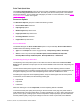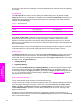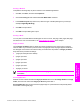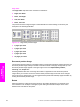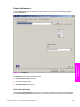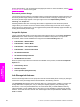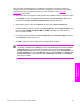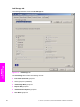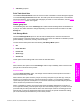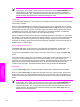HP LaserJet 9050 - Software Technical Reference (External)
Printing a Booklet
Complete the following steps to print a booklet in most software applications.
1 Click File, click Print, and then click Properties.
2 Click the Finishing tab and select the Print on Both Sides check box.
3 In the Booklet Layout drop-down menu, select the type of booklet printing that you want (for
example, Right Edge Binding).
4 Click OK in the print driver.
5 Click OK in the print dialog box to print.
Printing a Book
You can print a book with different media types for the front cover, first page, other pages, last page,
and back cover. For more information, see
Paper/Quality tab features of this chapter.
Pages per Sheet
Use the Pages per Sheet option to select the number of pages that you want to print on a single
sheet of media. If you choose to print more than one page per sheet, the pages appear smaller and
are arranged on the sheet in the order that they would otherwise be printed. The Pages per Sheet
drop-down menu provides six settings:
■ 1 page per sheet (this is the default)
■ 2 pages per sheet
■ 4 pages per sheet
■ 6 pages per sheet
■ 9 pages per sheet
■ 16 pages per sheet
NOTE When you select an option other than 2 pages per sheet, booklet printing is
unavailable.
Print Page Borders
Related controls indented beneath the Pages per Sheet edit box are Print Page Borders and Page
Order, which become active when Pages per Sheet is greater than 1.
Print Page Borders sets a line around each page image on a printed sheet to help visually define
the borders of each logical page.
HP PCL 6, HP PCL 5e, and PS Emulation Unidriver features 197
HP unidrivers for
Windows