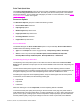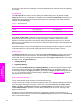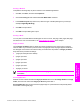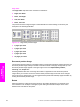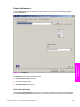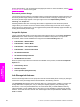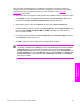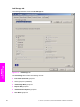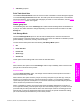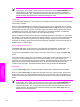HP LaserJet 9050 - Software Technical Reference (External)
After a hard disk or additional memory is installed, the driver must be configured to reflect the
changes in the product. If bidirectional communication is enabled in your environment, the Update
Now feature can be used to update the drivers. For more information, see the
Automatic
Configuration in this chapter.
To configure the drivers manually after installing a hard disk or additional memory, follow these steps:
1 Click Settings, and then click Printers (Windows 2000) or Printers and Faxes (Windows XP
Professional) or Printers and Other Hardware Devices (Windows XP Home)
2 Right-click the product name, click Properties, and then click the Device Settings tab.
3 If additional memory has been installed, select Printer Memory: under Installable Options, and
then select either 128 MB, 256 MB, 384 MB, or 512 MB, depending on the total amount of
memory currently installed.
4 If a hard disk has been installed, select Printer Hard Disk: under Installable Options, and then
select Installed in the drop-down menu.
5 Click OK to make the printer hard disk and job-storage features available.
NOTE You can disable Job Storage while leaving the product hard disk enabled. To disable
Job Storage, click Start, select Settings, and then click Printers (Windows 2000) or Printers
and Faxes (Windows XP Professional and Windows Server 2003) or Printers and Other
Hardware Devices (Windows XP Home). Right-click the product name, click Properties, click
the Device Settings tab, select Job Storage:, and then select Disabled in the Change 'Job
Storage' Setting dialog box that appears. When Job Storage is disabled, the Job Storage
driver tab is not visible.
HP PCL 6, HP PCL 5e, and PS Emulation Unidriver features 201
HP unidrivers for
Windows