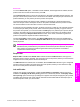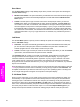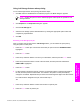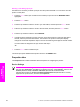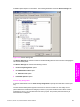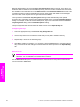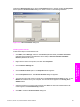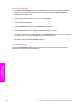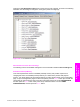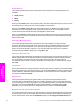HP LaserJet 9050 - Software Technical Reference (External)
Using Job Storage features when printing
To use Job Storage features when printing, follow these steps:
1 Click File and then click Print from the software program. The Print dialog box appears.
NOTE Clicking the print icon in the software program toolbar prints the job without Job
Storage features.
2 Click Properties. The Properties dialog box appears.
3 Click the Job Storage tab.
4 Select the Job Storage options described above by clicking the appropriate option button and
complete any required fields.
5 Click OK.
Releasing a Job Storage print job
After you send a print job that uses the Job Storage feature, you can release the job to print by
using the product control panel.
1 Press the
SELECT
button (the one with the check mark) to open the menus. RETRIEVE JOB is
highlighted.
2 Press the
SELECT
button.
3 Press the up and down buttons to scroll to your User Name, and then press the
SELECT
button.
4 Press the up and down buttons to scroll to the Job Name, and then press the select button.
PRINT JOB is highlighted.
5 Press the
SELECT
button.
6 If a PIN number is assigned to the job, press the up and down buttons to select the first digit of
the PIN, and then press the select button. The number in the product control-panel display
changes to an asterisk. Repeat this step for each of the remaining three digits of the PIN number.
If no PIN number is assigned to the job, continue with step 7.
-or-
7 Press the up and down buttons to select the number of copies to print.
8 Press the
SELECT
button to print the job.
HP PCL 6, HP PCL 5e, and PS Emulation Unidriver features 207
HP unidrivers for
Windows