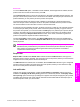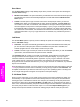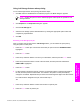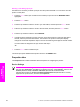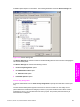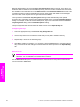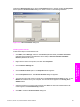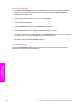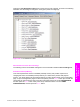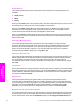HP LaserJet 9050 - Software Technical Reference (External)
Clicking the External Fonts option causes the Properties button to appear. Clicking the Properties
button opens the HP Font Installer dialog box, which is shown in the following illustration.
Figure 4-19 HP Font Installer dialog box
Installing external fonts
Follow these steps to install external fonts.
1 Click Start, select Settings, and then click Printers (Windows 2000) or Printers and Faxes
(Windows XP Professional and Windows Server 2003) or Printers and Other Hardware
Devices (Windows XP Home).
2 Right-click the name of the product, and then click Properties.
3 Click the Device Settings tab.
4 Click the External Fonts option. The Properties button appears.
5 Click the Properties button. The HP Font Installer dialog box appears.
6 Type the name and path of the font metric file in the Printer Font File Location text box, or click
Browse to locate the file on your computer. The font file names appear in the Font(s) to be
Added window.
7 Select the fonts that you want to add, and then click Add. The fonts are installed and the file
names appear in the Installed Font(s) window.
8 Click OK to close the HP Font Installer dialog box.
HP PCL 6, HP PCL 5e, and PS Emulation Unidriver features 211
HP unidrivers for
Windows