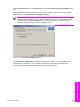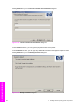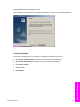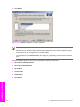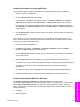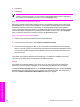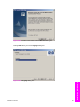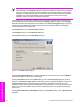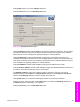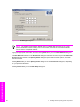HP LaserJet 9050 - Software Technical Reference (External)
NOTE The customized installer limits all system installations of the product to the language
that is selected in the Language dialog box. Maintenance Mode on systems where installation
has been completed using the customized installer does not provide options for changing the
language. To change the language on a system that used an Installer Customization Wizard
installation, the customized installation must be uninstalled, and a new product must be
installed to restore the option to install other languages.
The language that you selected is installed on users' computers regardless of the language of the
text in the dialog boxes (as specified in the Choose a language dialog box earlier). The Language
dialog box defaults to the language that was selected in the Choose a language dialog box, but any
language (that is available on the CD) can be chosen for the customized installer. The language
choice is recorded in the response file.
Clicking Next takes you to the Printer Port dialog box.
Clicking Back returns you to the Welcome dialog box.
Clicking Cancel takes you to the Exit Setup dialog box.
Figure 5-30 Printer Port dialog box
Clicking Queue Name\Path makes a text field available for a Queue name entry. Click the Browse
button and navigate to a printer to record the path.
Clicking Local Port and then clicking Next takes you to the Connector Type dialog box, which is
similar to the Connection Type dialog box that appears during a standard installation. However, the
Connector Type dialog box includes all types of local ports regardless of local support. It also
includes all custom network ports that are available on the local system. To use any custom network
port for the customized installer, the port must be created identically on the system where the port
will be used.
Clicking New TCP/IP Port or New IPX Port, and then clicking Next, takes you to the Specify Printer
dialog box.
252 5 Installing Windows printing-system components
Installation in Windows