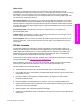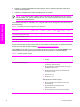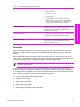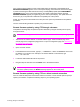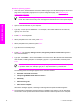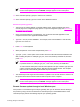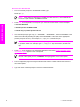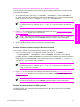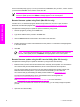HP LaserJet 9050 - Software Technical Reference (External)
Windows operating systems
1 Take note of the TCP/IP address on the EIO Jetdirect page. The HP Jetdirect page is the second
page of the configuration page printout. To print a configuration page, see
Determining the
current level of firmware
NOTE Before connecting to the product, make sure that the product is not in Powersave
mode. Also make sure that any error messages are cleared from the control-panel display.
2 Open a command window on your computer.
3
Type ftp <TCP/IP printer ADDRESS>. For example, if the TCP/IP address is 192.168.0.90,
type ftp 192.168.0.90.
4 Press Enter on the keyboard.
5 When prompted for the user name, press Enter.
6 When prompted for the password, press Enter.
7
Type bin at the command prompt.
8 Press Enter. The message 200 Type set to I, Using binary mode to transfer files appears in
the command window.
9
Type put <FILENAME>, where <FILENAME> is the name of the .RFU file that was downloaded
from the Web, including the path. For example, type put C:\LJ\9050FW.RFU, and then press
Enter.
NOTE If the file name or path includes a space, you must enclose the file name or path
in quotation marks. For example, type put "c:\My Documents\LJ\9050fw.rfu" .
The following series of messages appears in the command window:
● 200 PORT command successful
● 150 Opening BINARY mode data connection
● 226 Ready
● 226 Processing Job
● 226 Transfer complete
After these messages appear, a message containing transfer-speed information appears.
10 The download process begins and the firmware is updated on the product. This can take about
five minutes. Let the process finish without further interaction with the product or the computer.
50 2 Software description
Software description