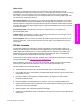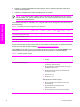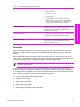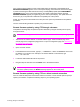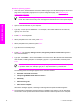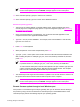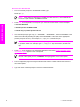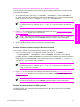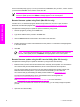HP LaserJet 9050 - Software Technical Reference (External)
At the command prompt, type cp /home/yourmachine/FILENAME /dev/parallel>, where </home/
yourmachine/FILENAME> is the location of the .RFU file.
NOTE The product automatically turns off and then on again to activate the update. At the
end of the update process, the READY message appears on the control panel.
Remote firmware update using Fetch (Mac OS 9.x only)
For Mac OS 9.x, a shareware program called Fetch provides FTP control for a put command.
Download and install the program from
http://download.com.com/3000-2151-10182446.html.
Complete the following steps to update the product firmware by using Fetch.
1 Start the program by clicking on the Fetch icon.
2 Type the IP address of the product in the Host: box.
3 Click the Put Files button and browse to the location of the .RFU file.
4 Double-click the file to select it and download it to the product. A confirmation message appears
in the main window.
5 Click OK.
NOTE The product automatically turns off and then on again to activate the update. At
the end of the update process, the READY message appears on the control panel.
Remote firmware update using the HP LaserJet Utility (Mac OS 9.x only)
Complete the following steps to update the firmware by using the HP LaserJet Utility.
1 Make sure that you have the tools and files that are necessary for the update. You will need the
HP LaserJet Utility and the 9050FW.RFU file, which is the firmware file for the product.
The HP LaserJet Utility can be found on the HP LaserJet 9050 printing-system software CD-
ROM that came with the product. If you do not have the CD-ROM, you can obtain the
HP LaserJet Utility by downloading the latest product installer from
http://www.hp.com.
The firmware file (9050FW.RFU) can be downloaded from the following Web site:
http://www.hp.com/support/lj4250_firmware .
See
Downloading the new firmware from the HP Web site for more information.
After you have the firmware file and the HP LaserJet Utility, you are ready to begin the update
process.
2 Open the HP LaserJet Utility.
54 2 Software description
Software description