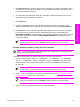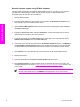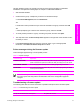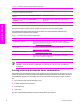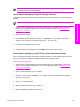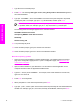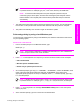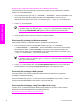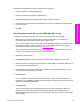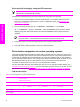HP LaserJet 9050 - Software Technical Reference (External)
Remote firmware update using HP Web Jetadmin
This procedure requires that you install HP Web Jetadmin version 7.8 or later on your computer.
Complete the following steps to update a single product through HP Web Jetadmin after
downloading the .RFU file from the HP Web site.
1 Start HP Web Jetadmin.
2 Type the TCP/IP address or IP host name of the product in the Quick Device Find field, and
then click Go. The product Status window opens.
3 Open the Device Management folder in the drop-down list in the Navigation panel. Navigate to
the Device Lists folder.
4 Expand the Device Lists folder and select All Devices. Locate the product that you want to
update in the list of products, and click to select it.
5 Locate the drop-down box for Device Tools in the upper-right corner of the window. Select
Update Printer Firmware from the choose action list.
6 If the name of the .RFU file is not listed in the All Available Images dialog box, click Browse in
the Upload New Firmware Image dialog box and navigate to the location of the .RFU file that
you downloaded from the Web at the start of this procedure. If the filename is listed, select it.
7 Click Upload to move the .RFU file from your hard drive to the HP Web Jetadmin server.
8 Refresh the browser.
9 Select the .RFU file from the Printer Firmware Update drop-down menu.
10 Click Update Firmware. HP Web Jetadmin sends the selected .RFU file to the product. The
messages described in the section
Printer messages during the firmware update appear on the
control panel.
NOTE The product automatically turns off and then on again to activate the update. At
the end of the update process, the READY message appears on the control panel.
56 2 Software description
Software description