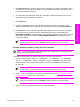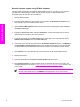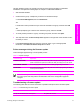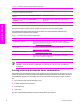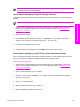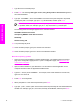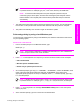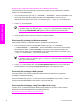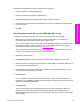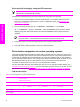HP LaserJet 9050 - Software Technical Reference (External)
HP Web Jetadmin version 7.8 and later can also be used to perform multiple or unattended
installations. Complete the following steps for multiple or unattended installations.
1 Start HP Web Jetadmin.
2 Create a device group. A simple way to do this is to follow these steps:
a. Click Device Management, then click All Devices.
-or-
b. Shift-click to select products that you want to be included in the group, and then click OK.
-or-
c. When prompted, type a name for the new device group, and then click OK.
3 To modify several products in a group, click the group name, and then click Open.
4 The drop-down menu for Device Group Tools appears in the right side of the window. Scroll if
necessary to view it.
5 In the Device Group Tools drop-down box, select an action. Type in the appropriate
information. Click Return to Device Group when finished.
Printer messages during the firmware update
Three messages appear during a normal update process.
Table 2-5 Update messages
Printer message Explanation
RECEIVING UPGRADE This message appears from the time the product recognizes the beginning of an .RFU
update until the time the product has verified the validity and integrity of the .RFU update.
PERFORMING UPGRADE This message appears while the product is actually reprogramming the firmware.
INITIALIZING This message appears from the time the product has finished reprogramming the DIMM
until the product reinitializes.
NOTE To verify that the firmware update succeeded, print a new Configuration page from
the control panel and verify that the firmware date code on the Configuration page has
changed.
Troubleshooting a firmware update
The following table lists the causes and results of possible interruptions to the firmware update.
Table 2-6 Troubleshooting a firmware update
Cause Result
The job was cancelled from the control panel. No update has occurred.
Technology background information 57
Software description