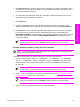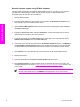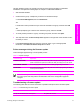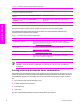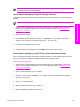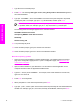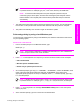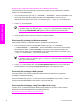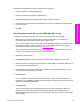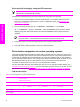HP LaserJet 9050 - Software Technical Reference (External)
NOTE The examples used in this section are for printing .PDF documents. However, any
print-ready file type may be substituted.
Print-ready file printing by using FTP through a browser
Complete the following steps to print print-ready files from a command line by using FTP through a
browser.
NOTE The following instructions can be used on Windows or Macintosh operating systems.
1 Take note of the TCP/IP address on the EIO Jetdirect page. The Jetdirect page is the second
page of the configuration page printout. To print a configuration page, see
Determining the
current level of firmware.
2 Open a browser window.
3
In the address line of the browser, type ftp://<IPADDRESS>. For example, if the TCP/IP
address of your product is 192.168.0.90, type FTP:// 192.168.0.90
4 Locate the print-ready file for the product.
5 Drag and drop the print-ready file onto the PORT1 icon in the browser window.
Print-ready file printing by using FTP on a direct network connection
If the HP LaserJet 9050 printer uses a direct network connection, use file transfer protocol (FTP) to
print a print-ready file. Complete the following steps for the operating system:
Windows operating systems
1 Take note of the TCP/IP address on the EIO Jetdirect page. The Jetdirect page is the second
page of the Configuration page printout. To print a Configuration page, see
Determining the
current level of firmware.
2 Open a command window on your computer.
3
Type ftp <TCP/IP printer ADDRESS>. For example, if the TCP/IP address is 192.168.0.90,
type ftp 192.168.0.90
4 Press Enter on the keyboard.
5 When prompted for the user name, press Enter.
6 When prompted for the password, press Enter.
Technology background information 59
Software description