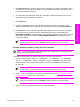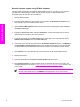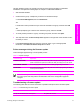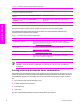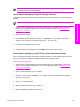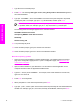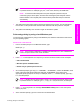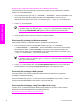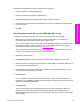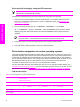HP LaserJet 9050 - Software Technical Reference (External)
7
Type bin at the command prompt.
8 Press Enter. The message 200 Types set to I, Using binary mode to transfer files appears in
the command window.
9
Type put <FILENAME>, where <FILENAME> is the name of the print-ready file to be printed,
including the path. For example, type put C:\LJ\9050FW.PDF, and then press Enter.
NOTE If the file name or path includes a space, you must enclose the file name or path
in quotation marks. For example, type put "c:\My Documents\LJ\9050fw.pdf"
The following series of messages appears in the command window:
200 PORT command successful
150 Opening BINARY mode data connection
226 Ready
226 Processing Job
10 Your print-ready file prints.
11
At the command prompt, type bye to exit the FTP command.
12
At the command prompt, type exit to return to the Windows interface.
Macintosh operating systems
1 Take note of the TCP/IP address on the EIO Jetdirect page. The Jetdirect page is the second
page of the Configuration page printout. To print a Configuration page, see
Determining the
current level of firmware.
2 Open a Terminal window on your Macintosh. You can find the Terminal application on the
computer hard drive under the Applications/Utilities folder.
3
Type FTP <TCP/IP printer ADDRESS>. For example, if the TCP/IP address is 192.168.0.90,
type FTP 192.168.0.90
4 Press Enter on the keyboard.
5 When prompted for a user name and password, press Enter.
6
Type put <path>, where <path> is the location where the print-ready file was downloaded from
the Web. For example, type put /username/desktop/9050FW.PDF, and then press Enter.
60 2 Software description
Software description