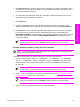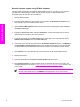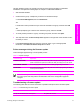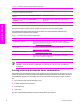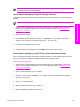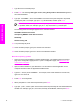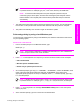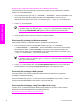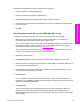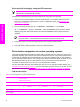HP LaserJet 9050 - Software Technical Reference (External)
NOTE If the file name or path includes a space, you must enclose the file name or path
in quotation marks. For example, type put "/user name/desktop/9050FW.PDF"
NOTE To ensure that the entire path to the print-ready file is placed in the put
command, type put and a space, and then click and drag the print-ready file onto the
terminal window. The complete path to the file will be placed after the put command
automatically.
7 The download process begins and the firmware is updated on the product. This can take about
five minutes. Let the process finish without further interaction with the product or computer.
8 The product automatically turns off and on again to activate the update.
Print-ready printing by using a local Windows port
To print from the command line by using a local Windows port, follow the instructions in this section
for your operating system.
Windows 98 or Windows Me
1 From a command prompt or in an MS-DOS window, type:
Mode lpt1:,,p
NOTE If the product is attached to a parallel port other than LPT1, then substitute the
correct LPT port number in the mode command.
2 Press Enter on the keyboard. The response you receive should be similar to these examples:
> LPT1 Not Rerouted
> Resident portion of MODE loaded
> Infinite retry on parallel printer time-out
3
At a command prompt, type copy /b <FILENAME> <PORTNAME>, where <FILENAME> is the
name of the print-ready file (including the path) and <PORTNAME> is the name of the
appropriate printer port (such as LPT1). For example, at the c:\> command prompt, type copy /
b c:\9050fw.pdf lpt1
NOTE If the file name or path includes a space, you must enclose the file name or path
in quotation marks. For example, type C:\>copy /b "c:\My Documents\9050fw.pdf"
4 Press Enter on the keyboard. The message PROCESSING JOB appears on the control panel,
and the job prints.
5
At the command prompt, type exit to close the command window.
Technology background information 61
Software description