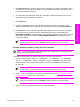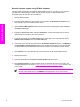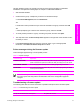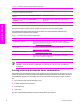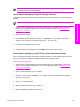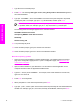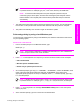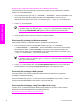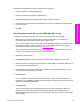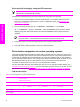HP LaserJet 9050 - Software Technical Reference (External)
Complete the following steps to print print-ready files by using Fetch.
1 Start the program by clicking the Fetch icon.
2 Enter the IP address of the product in the Host: box
3 Click the Put Files button and browse to the location of the print-ready file.
4 Double-click the file to select it and download it to the product. A confirmation message appears
in the main window.
5 Click OK.
File printing by using the HP LaserJet Utility (Mac OS 9.x only)
Complete the following steps to print a print-ready file by using the HP LaserJet Utility.
1 Make sure that you have the tools and files necessary for the update. You will need the
HP LaserJet Utility and the print-ready file that you want to print.
The HP LaserJet Utility can be found on the HP LaserJet 9050 printing-system software CD that
came with the product. If you do not have the CD, you can obtain the HP LaserJet Utility by
downloading the latest product installer from
http://www.hp.com.
After you have the HP LaserJet Utility and you know the location of the print-ready file you want
to print, you are ready to begin the command-line printing process.
2 Open the HP LaserJet Utility.
3 Click Select Printer and locate the product that you would like to upgrade on the network.
4 Select the product on the right side of the dialog box, and click OK. An information dialog box for
the HP LaserJet 9050 printer appears.
5 On the left side of the information dialog box, click Files. A dialog box appears where you can
select a file to be downloaded to the product.
6 Click Select File.
7 On your hard disk, locate the print-ready file that you want to print, and click the file name to
highlight it. Then click Select. The Files dialog box updates showing the .print-ready file that you
want to print under File to download.
8 Click Download.
The HP LaserJet Utility starts downloading the file to the product. A progress bar keeps you
updated on how much of the file has been downloaded. While the file is downloading, the
PROCESSING JOB message appears on the control-panel display on the product, and the print-
ready file prints.
Technology background information 63
Software description