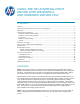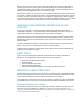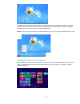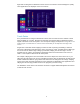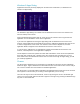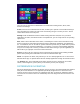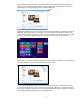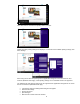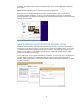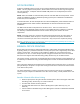HP UPD - Using the HP UPD with Windows 8 and Windows Server 2012 (white paper)
4
Right click on background of Windows 8 Touch Screen user interface and click All Apps to quickly
select applications not displayed on the user interface.
Touch Points
A key consideration for using the Windows 8 Touch Screen user interface is the number of touch
points available on a monitor. Microsoft recommends that machines built for Windows 8 should
support a minimum of five touch points. Five touch points roughly corresponds to being able to use
all five fingers to control items on a touch screen and enable you to swipe from the edge of the
screen.
Single touch commands include tapping to activate as well as pressing and holding a selection.
Two-touch commands include pinching to zoom, and turning to rotate. Windows 8 uses swiping up
the screen from the bottom edge to bring up commands; swiping from the left edge to access
programs that are running, and swiping an application down and off the bottom of the screen to
close it. This requires a minimum of five touch points.
For example, swiping to the left in the middle of the screen will pan the content to the left. If you
swipe from the right edge of the screen (or slightly beyond the edge) in Windows 8, this pulls out the
Charm command bar that lets you go back to the start screen or change the PC settings. Swiping
up the screen from the bottom edge brings up the commands for Windows 8-style applications and
swiping from the left edge provides access to the programs you have running.
The Windows 8 Touch Screen user interface continues to support traditional keyboards and mouse
as well as touch screens.