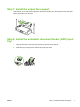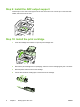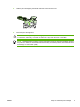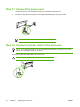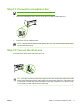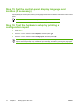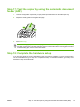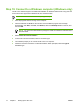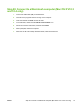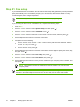HP LaserJet 3050 Getting Started Guide
Table Of Contents
- Setting up the all-in-one
- Step 1: Prepare the location
- Step 2: Regulate the environment
- Step 3: Verify the package contents
- Step 4: Locate the all-in-one parts
- Step 5: Install the control-panel overlay (if not already installed)
- Step 6: Install the media tray
- Step 7: Install the output bin support
- Step 8: Install the automatic document feeder (ADF) input tray
- Step 9: Install the ADF output support
- Step 10: Install the print cartridge
- Step 11: Connect the power cord
- Step 12: Connect a printer cable to the all-in-one
- Step 13: Connect to a telephone line
- Step 14: Turn on the all-in-one
- Step 15: Set the control-panel display language and location (if necessary)
- Step 16: Test the hardware setup by printing a configuration report
- Step 17: Test the copier by using the automatic document feeder (ADF)
- Step 18: Complete the hardware setup
- Step 19: Connect to a Windows computer (Windows only)
- Step 20: Connect to a Macintosh computer (Mac OS X V10.3 and 10.4 only)
- Step 21: Fax setup
- Step 22: Test the software installation
- Step 23: Register the all-in-one
- Step 24: Program the Scan To button (Windows only)
- Step 25: Use the HP ToolboxFX software to set device settings (Windows only)
- Step 26: Support information
- Congratulations!
- Tips for using the all-in-one
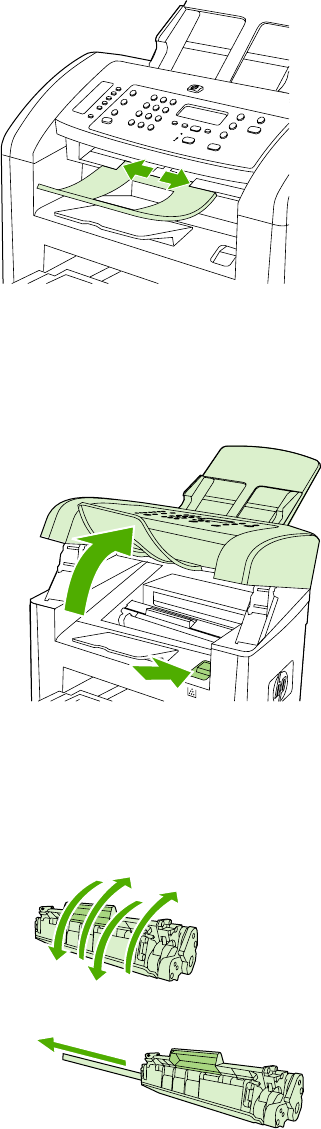
Step 9: Install the ADF output support
Insert the pin on one side of the support into the hole in the all-in-one. Flex the pin on the other side
inward, and insert it into the hole.
Step 10: Install the print cartridge
1. Press the cartridge-door release to open the print-cartridge door.
2. Remove the print cartridge from its packaging, and then rock the cartridge gently five or six times.
3. Bend the plastic tab at the end of the cartridge.
4. Pull the tab until all the sealing tape is removed from the cartridge.
8 Chapter 1 Setting up the all-in-one ENWW