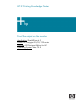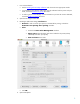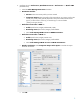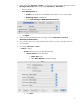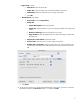HP Designjet 30/90/130 Printing Guide [EFI Designer Edition RIP] - Proof the output on the monitor [QuarkXPress 6.5 - Mac OS X]
• Page Setup… button:
o Format for: Select the printer RIP.
o Paper Size: Select the paper size of the media loaded on the printer.
o Orientation: Select the orientation of your image on the paper.
o Click OK.
• QuarkXPress print settings:
o Layout tab: Uncheck Separations.
o Setup tab:
• Printer Description: Select the printer RIP.
• Paper size: Select the paper size you have already selected on the Page Setup
window.
• Reduce or Enlarge: Select the scaling factor you need.
• Page Position: Select the page position you need if the image is smaller than
the paper size.
o Output tab > Print Colors: Composite CMYK.
o Preview tab: Check the preview of your image on the paper.
o Profiles tab > Composite: Select the output device you want to emulate on the
monitor (the profile of the printer and media type you have selected on the printer
RIP).
• Click Print.
10. To see the print preview go to the EFI Designer Edition RIP, select the file you have just sent from
QuarkXPress and press the Preview button, if it is ready click Print.
5