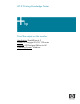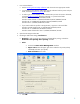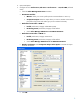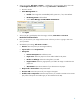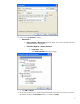HP Designjet 30/90/130 Printing Guide [EFI Designer Edition RIP] - Proof the output on the monitor [QuarkXPress 6.5 - Windows]
4. Open QuarkXpress.
5. Configure the color Preferences, Edit menu > Preferences… > Quark CMS (left hand
menu):
• Check the Color Management Active checkbox.
• Destination Profiles:
o Monitor: Select your monitor profile (see the recommendations in section 1).
o Composite Output: Select the output device you want to emulate on the monitor
(the profile of the printer and media type you have selected on the RIP).
• Default Source Profiles > RGB tab:
o Profile (Solid Colors/Images): Adobe RGB (1998).
o Rendering Intent (Solid Colors/Images): Profile Default.
o Check Color Manage RGB Sources to RGB Destinations.
• Default Source Profiles > CMYK tab:
o Profile (Solid Colors/Images): SWOP Press..
o Rendering Intent (Solid Colors/Images): Profile Default.
o Check Color Manage CMYK Sources to CMYK Destinations.
• Display simulation: Select Composite Output Color Space to emulate the output
device on the monitor.
• Click OK.
3