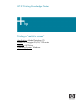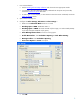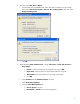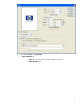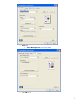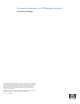HP Designjet 30/90/130 Printing Guide [HP Driver] - Printing a "match to screen" [Adobe Photoshop CS - Windows]
1. First recommendations:
• See the
Media type functionality & features and choose the most appropriate media.
• It is essential to have the media type correctly calibrated with the printer and print mode,
consult the
Calibrate my printer document.
• In order to get a correct display, it’s also essential to have the monitor calibrated, consult the
Profile my monitor section.
2. Open Adobe Photoshop CS.
3. Configure the Color Settings, Edit menu > Color Settings…:
• Make sure the Advanced Mode check box is ticked.
• Working Space > RGB: sRGB IEC61966-2.1.
• Working Space > CMYK: Euroscale Coated v2 (for Europe), U.S. Web Coated (SWOP)
v2 (for US) and Japan Standard v2 (for Japan).
• Color Management Policies: Convert to working space.
• Profile Mismatches: check Ask When Opening and Ask When Pasting.
• Missing Profiles: check Ask When Opening.
• Conversion Options > Intent: Perceptual.
• Click OK.
2