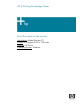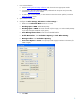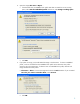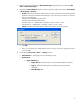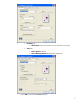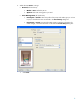HP Designjet 30/90/130 Printing Guide [HP Driver] - Proof the output on the monitor [Adobe Photoshop CS - Mac OS X]
6. Make sure you have configured the Document Setup appropriately for your document, File
menu > Document Setup….
7. Configure the Proof Setup dialog box in order to proof the output on the monitor, View Menu
> Proof Setup > Custom…:
• Profile: Select the profile of the output device you want to proof; the printer profile generally
depends on the printer model and the media type. If you don’t have it on the list, you should
copy it to the next folder:
Windows 98: WINDOWS>System>Color
Windows NT: WinNT>System32>Color
Windows 2000: C: > WINDOWS > System32 > Spool > Drivers > Color
Windows XP: C: > WINDOWS > System32 > Spool > Drivers > Color
• Intent: Perceptual (for RGB images) or Relative Colorimetric (for CMYK images).
• Click OK.
• Now, you can retouch your image and the monitor will show you how it’s going to look once
you’ve printed it.
8. Driver Settings, File menu > Print… > Setup… button:
• Select Printer...: Select the printer (ex. HP Designjet 130).
• Preferences:
o Paper/Quality tab:
• Paper Size is: Select the paper size of the media loaded on the printer.
• Type is: Select the media type that is loaded on the printer (always
calibrated).
• Print Quality: Best.
4