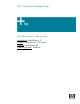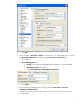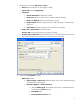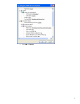HP Designjet 30/90/130 Printing Guide [HP Software RIP - dj30/130] - Proof the output on the monitor [QuarkXPress 6.5 - Windows]
1. First recommendations:
• See the
Media type functionality & features and choose the most appropriate media.
• It is essential that you have the media type correctly calibrated with the printer and print
mode, consult the
Calibrate my printer document.
• In order to get the correct display, it’s also essential that you have the monitor calibrated,
consult the
Profile my monitor document. Normally, it is placed in the folder:
Windows 98: C:\WINDOWS\SYSTEM\COLOR.
Windows 2000 and Me: C:\WINNT\SYSTEM32\SPOOL\DRIVERS\COLOR.
Windows XP: C:\WINDOWS\SYSTEM32\SPOOL\DRIVERS\COLOR.
Windows NT: C:\WINNT\SYSTEM32\COLOR.
• If you need to add color profiles in the application, copy them from the following folders:
Windows 98 and Windows ME: C:\WINDOWS\SYSTEM\COLOR.
Windows XP: C:\WINDOWS\SYSTEM32\COLOR.
Windows 2000 and Windows NT: C:\WINNT\SYSTEM32\COLOR.
2. Open QuarkXpress.
3. Configure the color Preferences, Edit menu > Preferences… > Quark CMS (left hand
menu):
• Check the Color Management Active checkbox.
• Destination Profiles:
o Monitor: Select your monitor profile (see the recommendations in section 1).
o Composite Output: Select the output device you want to emulate on the monitor
(the profile of the printer and media type you will select on the printer RIP).
• Default Source Profiles > RGB tab:
o Profile (Solid Colors/Images): Adobe RGB (1998).
o Rendering Intent (Solid Colors/Images): Profile Default.
o Check Color Manage RGB Sources to RGB Destinations.
• Default Source Profiles > CMYK tab:
o Profile (Solid Colors/Images): SWOP Press..
o Rendering Intent (Solid Colors/Images): Profile Default.
o Check Color Manage CMYK Sources to CMYK Destinations.
• Display simulation: Select Composite Output Color Space to emulate the output
device on the monitor.
2