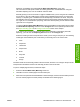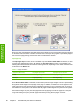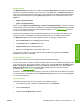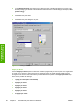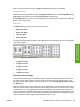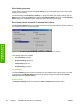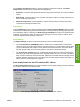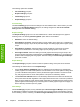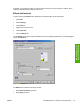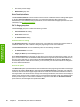HP Color LaserJet 4700 - Software Technical Reference (External)
Use the Raster Compression feature to select the graphics-compression method. The Raster
Compression drop-down menu provides the following settings:
●
Automatic. The printer driver determines the best compression method to use. This is the default
setting.
●
Best Quality. Forces the driver to use a lossless compression method. (Lossless means that no
data is lost during compression.)
●
Maximum Compression. Where applicable, requires the printer driver to always use a lossy
compression method (some data is lost).
Font Settings
In the Font Settings group box, the only available option is Send TrueType as Bitmaps, which provides
an alternative for software programs that cannot easily use TrueType fonts for special graphic purposes,
such as shading, rotation, or slanting. The Send TrueType as Bitmaps check box is not selected (clear)
by default. If you select this option, the driver sends TrueType fonts to the printer as outlines, which
retains the standard format (outlines) of the fonts.
Output Settings
The Output Settings group box contains the following controls and default settings:
●
Use the Scale Patterns (WYSIWYG) feature to address the moiré effect that is created when
certain programs encounter certain patterns. Use this feature to turn off the pattern scaling. What
you lose is WYSIWYG with patterns, but the printed result might look better. The feature works
only with programs that use vector hatch patterns. This option is selected by default.
●
The Print All Text as Black feature is not selected by default. When the feature is selected, the
driver prints all text as black regardless of the original document text color. Color text is printed as
black, except for white text, which remains white. (White text is a reliable method of printing reverse
typeface against a dark background.) This setting does not affect graphic images on the page, nor
does it affect any text that is part of a graphic.
Print Quality Details for the HP Traditional PCL 5 Driver
The Print Quality Details dialog box provides the options for print-quality settings in the HP Traditional
PCL 5 Driver as shown in the following figure.
Figure 3-7 Print Quality Details dialog box for the HP Traditional PCL 5 Driver
ENWW HP traditional PCL 6 and PCL 5 driver features 85
HP traditional print
drivers for Windows