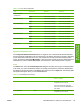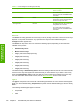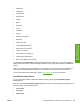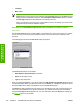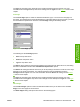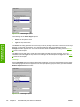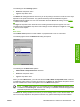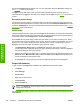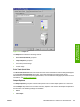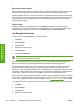HP Color LaserJet 4700 - Software Technical Reference (External)
through the Configure tab also appear here. For more information about the Source is: setting, see
the
Source Is section of this chapter.
The Type is: drop-down menu shows all of the media types that the printer supports. For more
information about the Type is: drop-down menu settings, see the Type is: in the
Type is section of this
chapter.
Document preview image
The document preview image is a line-drawn image of a page that represents graphics and text. The
document preview image appears in the upper-right corner of all of the Document Defaults driver tabs
except the Job Storage tab. For more information about the document preview image, see the
Finishing
tab features section of this chapter.
Printer image
The bitmap image in the lower-right portion of the Paper tab represents the current physical configuration
of the printer and corresponds to its configuration data. It should look the same as the image that appears
in the same location on the Configure tab in the Printer Properties.
On the Paper tab, the printer image contains hot spots where you can select a media source. When
you use the mouse to move the pointer over a hot spot, the arrow reverts to a gloved hand. The current
media source tray, whether selected from the drop-down menu or from a printer image hot spot, is
highlighted on the printer image. The following points are worth noting:
●
The Automatically Select setting in the Source is: drop-down menu does not have a
corresponding area to highlight in the printer image. Selecting other settings in this menu highlights
the corresponding part in the printer image.
●
Selecting the area that represents a tray in the image always selects the corresponding tray in the
Source is: option. Manual Feed in Tray 1, which is available from the Source is: drop-down menu,
cannot be selected by selecting the image.
●
On the Paper tab, only source trays have printer image hot spots and can be highlighted.
Output tab features
To gain access to the Output tab in Windows 98 or Windows Me, follow these steps:
1. Click Start.
2. Select Settings.
3. Click Printers.
4. Right-click the printer name.
5. Click Properties.
6. Click the Output tab.
NOTE The Output tab does not appear unless you have output accessories installed and
configured on the printer.
Use the Output tab to select finishing and output options for a document. The following figure shows
the Output tab.
106 Chapter 3 HP traditional print drivers for Windows ENWW
HP traditional print
drivers for Windows