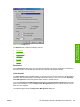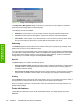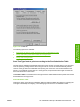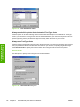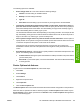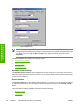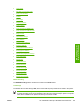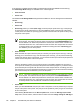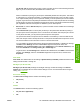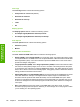HP Color LaserJet 4700 - Software Technical Reference (External)
Figure 3-35 Image Color Management dialog box
The Image Color Management dialog box allows you to specify how color images are created to
produce the best-looking image on the printed page.
The following controls are available:
●
Saturation. Use this option if you are printing a chart or using fully saturated, bright colors.
●
Contrast. Use this option for photographs or pictures in which the colors blend together.
●
Colorimetric. Use this option if your document has a color for which you need an exact match,
and you are sending the document to a printer that has that specific color of ink.
Halftoning
The Halftoning options specify values for the number of lines per inch (frequency) and angle of the
pattern that you want to use for halftone screens.
If your print jobs have a moiré pattern when you print graphics such as photographs or detailed images,
you might want to adjust these settings. However, the default printer settings should work in most cases.
Do not change these settings unless you have experience using halftones. To return to the default
settings after you have made changes, click Use printer's settings.
Special
The Special group box contains the following options:
●
Print as a negative image. Selecting this option prints a negative of the image by complementing
the RGB values or reversing the black and white values. Click this option to see the page icon
change to reflect this setting.
●
Print as a mirror image. Selecting this option prints a mirror image of your document by reversing
the horizontal coordinates. Click this option to see the page icon change to reflect this setting.
Scaling
Use the Scaling control to specify the size of the image to print. You can specify from 25% to 400% of
the original size. A setting of 400% prints an image four times larger than the original.
When you enlarge a document, only the portion of the document that fits on the page will print. The
default setting is 100%.
Fonts tab features
The Fonts tab controls the fonts for the HP PS Emulation Driver. The following figure shows the
Fonts tab.
140 Chapter 3 HP traditional print drivers for Windows ENWW
HP traditional print
drivers for Windows