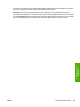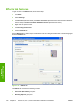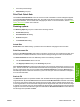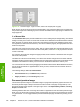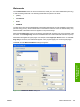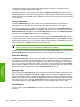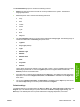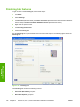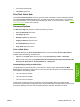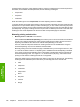HP Color LaserJet 4700 - Software Technical Reference (External)
The dialog box shows a preview image and provides options for creating a new watermark and
controlling the message angle and font attributes.
Click OK to accept all of the changes that are made in the Watermark Details dialog box. However,
clicking Cancel does not cancel all of the changes. If you make changes to a watermark and then select
a different watermark or click New, all of the changes are saved, and only the current, unsaved changes
can be canceled.
Current watermarks
The Current Watermarks group box contains a list of available watermarks, both predefined
watermarks that are available in the driver and any new watermarks that you have created.
To create a new watermark, click New. The new watermark appears in the Current Watermarks list
and in the Watermark Message edit box as "Untitled" until you name it. The name that you type in the
Watermark Message field appears in the Current Watermarks group box in the Watermark Details
dialog box and in the Watermarks group box on the Effects tab.
To name the new watermark, type the selected watermark text in the Watermark Message edit box.
To delete a watermark, select the watermark in the Current Watermarks list and click Delete. A warning
appears asking whether you are sure you want to delete the selected item. Click Cancel if you want to
keep the watermark. Click OK to delete the selected watermark.
NOTE You can have no more that 30 watermarks in the Current Watermarks list at one time.
When you reach the limit of 30 watermarks, the New button is disabled.
To edit an existing watermark, select the watermark in the Current Watermarks list. If you change the
Watermark Message for that watermark, you are, in effect, creating a new watermark.
Watermark Message
The Watermark Message is also the name that identifies the watermark in the Current Watermarks
list, except when more than one watermark has the same message. For example, you might want
several different watermarks with the message DRAFT, each with a different typeface or font size. When
this occurs, the string is appended with a space, a pound sign, and a number (for example, Draft #2).
When a number is added, the number two is used first, but if the resulting name is also in the list, then
the number increases until the name is unique (Draft #3, Draft #4, and so on).
Message Angle
Use the controls in the Message Angle group box to print the watermark in different orientations on the
page. The settings are Diagonal, Horizontal, or Angle (custom). The default is Diagonal. All three
settings automatically center the watermark string within the page; the selection of a particular setting
affects only the angle of the string placement. Diagonal places the text along a line that spans the lower-
left to upper-right corners of the page. Horizontal places the text along a line that spans the mid-left
and mid-right edges of the page. Angle places the text at the specified angle across the page.
Font Attributes
Use the controls in the Font Attributes group box to change the font and the shading, size, and style
of the font.
194 Chapter 4 HP PCL 6, PCL 5, and PS emulation unidrivers for Windows ENWW
HP unidrivers for
Windows