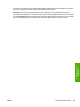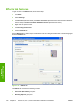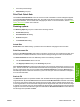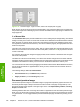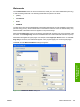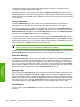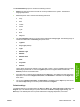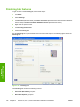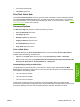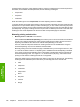HP Color LaserJet 4700 - Software Technical Reference (External)
●
Document preview image
●
Orientation group box
Print Task Quick Sets
Use the Print Task Quick Sets control to store the current combination of driver settings that appear
on all other Printing Preferences driver tabs. Print task quick sets are either preset or user-defined
printing specifications, such as media size and pages per sheet. For more information, see the
Paper/
Quality tab features section of this manual.
Document Options
The Document Options group box contains the following controls:
●
Print on Both Sides check box
●
Flip Pages Up option
●
Booklet Layout drop-down menu
●
Pages per Sheet drop-down menu
●
Print Page Borders check box
●
Page Order drop-down menu
Print on Both Sides
The default setting for the Print on Both Sides option is off (not selected). Print on Both Sides is
available when the following conditions exist:
●
Type is: on the Paper tab is set to any type except Transparency, Labels, or Envelope.
●
Size is: is set to any size except Double Japan Postcard Rotated, Envelope #10, Envelope B5,
Envelope C5, Envelope DL, Envelope Monarch, or Statement.
Automatically printing on both sides
The duplexing unit in the printer prints on two sides of a sheet of paper when the Print on Both
Sides option is specified in the print job. The HP Color LaserJet 4700 printer comes with a duplexing
unit installed in the following models:
●
HP Color LaserJet 4700dn
●
HP Color LaserJet 4700dtn
●
HP Color LaserJet 4700ph+
These printer models support smart duplexing. The smart duplexing feature increases printing
performance by preventing one-page print jobs or single-sided pages of a duplexed print job from going
through the duplexing unit even when the duplexing feature has been selected in the driver.
ENWW Finishing tab features 197
HP unidrivers for
Windows