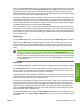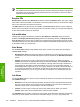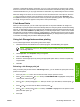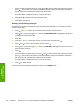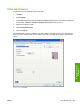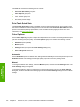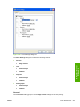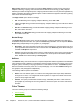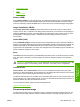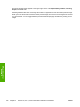HP Color LaserJet 4700 - Software Technical Reference (External)
character, it automatically shifts to uppercase. If you try to type a character in an ASCII code of fewer
than 32 or more than 126 characters, the character is removed from the edit field, along with all of the
characters that follow it. If you try to type more than 16 characters, any character beyond 16 is truncated.
When the dialog box is closed, or as soon as the focus is removed from the control (that is, when the
Tab key is pressed or another control is selected), an empty string is replaced with Automatic. The
acceptable characters for job name and user name vary for each operating system. The string must be
of a length and type that can appear on the product control-panel display.
If Job Name Exists
When you store a print job, you can create a print job name or the printer software can assign one
automatically. If a print job with the same name already exists, the new print job will overwrite the existing
print job. To eliminate the chances of a new print job overwriting an old print job because both have the
same name, select Use Job Name + (1-999). After you create the print job name, or when one is created
automatically, the printer software assigns a number between 1 and 999 to the end of the print job name
to make the name unique. You can select Replace Existing File if you always want the printer software
to overwrite an existing print job with the same print job name.
Using Job Storage features when printing
To use Job Storage features when printing, follow these steps:
1. Click File and then click Print from the software program. The Print dialog box appears.
NOTE Clicking the print icon in the software program toolbar prints the job without using
Job Storage features.
2. Click Properties. The Properties dialog box appears.
3. Click the Job Storage tab.
4. Select the Job Storage options by clicking the appropriate option button, and then complete any
required fields.
5. Click OK.
Releasing a Job Storage print job
After you send a print job that uses the Job Storage feature, you can release the job to print from the
product control panel.
1. Press
(the Select button; the one with the check mark) to open the menus.
2. Press
(the up button) and (the down button) until RETRIEVE JOB is highlighted on the product
control panel, and then press
.
3. Press
(the up button) and (the down button) to scroll to your User Name, and then press
.
4. Press
and to scroll to the Job Name, and then press .
5. Press
(the up button) and (the down button) until PRINT is highlighted on the product control
panel, and then press
.
6. Press
.
ENWW Job Storage tab features 211
HP unidrivers for
Windows