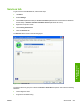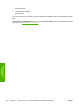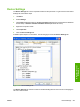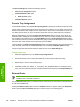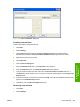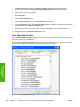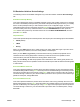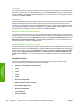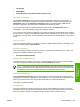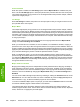HP Color LaserJet 4700 - Software Technical Reference (External)
Figure 4-23 HP Font Installer dialog box
Installing external fonts
Follow these steps to install external fonts.
1. Click Start.
2. Select Settings.
3. Click Printers (Windows 2000) or Printers and Faxes (Windows XP Professional and
Windows Server 2003) or Printers and Other Hardware Devices (Windows XP Home).
4. Right-click the name of the product.
5. Click Properties.
6. Click the Device Settings tab.
7. Click the External Fonts option. The Properties button appears.
8. Click the Properties button. The HP Font Installer dialog box appears.
9. Type the name and path of the font metric file in the Printer Font File Location text box, or
click Browse to locate the file on your computer. The font file names appear in the Font(s) to be
Added window.
10. Select the fonts that you want to add, and then click Add. The fonts are installed and the file names
appear in the Installed Font(s) window.
11. Click OK to close the HP Font Installer dialog box.
Removing external fonts
1. Click Start.
2. Select Settings.
ENWW Device Settings 223
HP unidrivers for
Windows