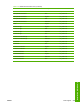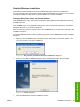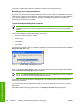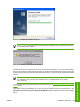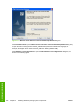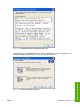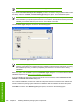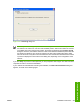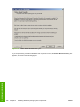HP Color LaserJet 4700 - Software Technical Reference (External)
Installation instructions
The following sections provide instructions for installing the printer drivers on various Windows operating
systems.
General installation for Windows 98, Me, 2000, and XP operating
systems
Installation is similar for the Windows 98, Windows Me, Windows 2000, and Windows XP operating
systems. The Windows NT 4.0 operating system does not support the HP Color LaserJet 4700 printer.
NOTE The HP Traditional PCL 6 Driver, the HP Traditional PCL 5 Driver, and the
PS Emulation Driver are available on the printing-system software CD. For more information, see
the
Installing print drivers by using Add Printer section in this chapter.
If the HP Color LaserJet 4700 is connected through a file or print server, the printing-system software
must first be installed on the server before being installed on any client systems. If the HP LaserJet
printing-system software is not first installed on the server, then bidirectional communication and some
driver autoconfiguration methods are not available to the client systems.
For Windows 2000, and Windows XP, administrator rights on the system are necessary to install the
software.
When the HP Color LaserJet 4700 printing-system installer runs, the HP LaserJet uninstaller is always
added to the system.
Installing from the printing-system CD
Follow these instructions to install the HP Color LaserJet 4700 printing system from the CD that came
with your product.
1. Close all programs that are open on your computer.
2. Insert the CD in the CD-ROM drive.
NOTE If your CD does not start automatically, click Start, click Run, and then browse to
and double-click the SETUP.EXE file in the root directory of the CD.
3. Click Install Printer and follow the onscreen prompts.
Installing from a network or from downloaded files
Follow these instructions if you downloaded the files from the Web, or if you are installing the printing-
system files from a network. You might need to see your network administrator for the location of the
printing-system software file.
1. Browse to the location of the SETUP.EXE file.
2. Double-click the SETUP.EXE file.
3. Click Install Printer and continue to follow the instructions until the product is installed. For detailed
installation instructions, see
Detailed Windows installation.
240 Chapter 5 Installing Windows printing-system components ENWW
Installation in Windows