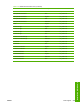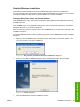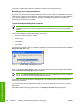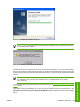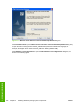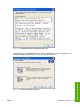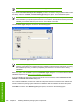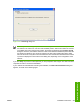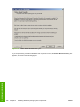HP Color LaserJet 4700 - Software Technical Reference (External)
The result of clicking these buttons is explained in context in the following sections.
Modifying a pre-existing installation
If an HP Color LaserJet 4700 has been installed previously on your system, the appearance of the main
install screen changes on the CD Browser, and the install printer setting changes to modify installation.
A pre-existing installation also changes the sequence of installation screens that are presented,
depending on the selections you make.
Typical Installation dialog box sequence
NOTE The dialog boxes shown in this chapter appear in the Windows XP Professional
installation sequence. The order and appearance of dialog boxes can vary among operating
systems.
The Typical Installation includes the following components:
●
HP Color LaserJet 4700 PCL 6 driver
●
Screen Fonts
●
Install Notes
●
User Guide
The first screen to appear after you initiate the installation process from the CD Browser is the Choose
Setup Language dialog box.
Figure 5-3 Choose Setup Language dialog box
When you select the Install Printer option from the HP Color LaserJet 4700 printing-system software
CD, the Choose Setup Language dialog box appears.
NOTE The Choose Setup Language dialog box lists only the languages that are available on
the HP Color LaserJet 4700 printing-system software CD.
The installer automatically detects the language that your computer system uses and presents this
selection as the default.
You can select another language that is available on the CD by clicking the down arrow in the drop-
down menu.
Click OK to initiate the printing-system setup. The Preparing to Install dialog box appears.
242 Chapter 5 Installing Windows printing-system components ENWW
Installation in Windows