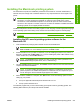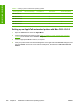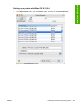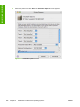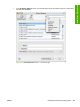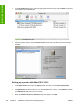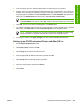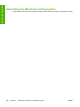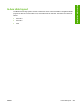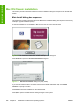HP Color LaserJet 4700 - Software Technical Reference (External)
4. From the top pop-up menu, select the appropriate connection type for your product.
5. Select or type in any other information as indicated for the type of connection for your product. For
example, if you are using an AppleTalk connection, select your product zone; or if you are using
IP Printing, type an IP address in the Printer Address field. In the Printer Model drop-down menu,
select HP. In the Model Name drop-down menu, select HP Color LaserJet 4700.
NOTE If the automatic selection fails, or if you want to manually select a .PPD file, click
the Printer Model pop-up menu, select HP, and then select the .PPD file you want to add.
6. Click Add. The HP Color LaserJet 4700 appears in the Printer List.
7. To configure installable options in Mac OS X V10.2 and later, such as a duplexing unit or optional
paper trays, click Show Info? and select Installable Options in the drop-down menu.
NOTE This step is necessary only for network connections and USB connections using
Rendezvous/Bonjour. AppleTalk automatically configures the installable options.
8. Configure the options, click Apply Changes, and then close the Printer List dialog box.
Setting up an IP/LPR networked Printer with Mac OS 9.x
1. Run the Apple Desktop Printer utility.
2. Click Printer (LPR), and then click OK.
3. Click Change in the LPR Printer Selection area.
4. Click the appropriate IP address and Queue, and then click OK.
5. Click Change and scroll through the list of products.
6. Click the correct product, and then click Select.
7. Click Create.
ENWW Installing the Macintosh printing system 285
Installation in Macintosh