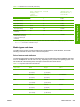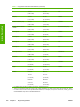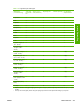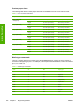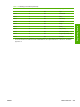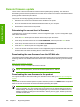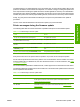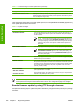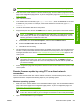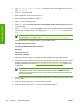HP Color LaserJet 4700 - Software Technical Reference (External)
3. Type ftp <TCP/IP printer ADDRESS>. For example, if the TCP/IP address is 192.168.0.90,
type ftp 192.168.0.90.
4. Press Enter on the keyboard.
5. When prompted for the user name, press Enter.
6. When prompted for the password, press Enter.
7. Type bin at the command prompt.
8. Press Enter. The message 200 Type set to I, Using binary mode to transfer files appears in the
command window.
9. Type put <FILENAME>, where <FILENAME> is the name of the .RFU file that was downloaded
from the Web, including the path. For example, type put C:\LJ\4700FW.RFU, and then press
Enter.
NOTE If the file name or path includes a space, you must enclose the file name or path in
quotation marks. For example, type put "c:\My Documents\LJ\4700fw.rfu" .
The following series of messages appears in the command window:
200 PORT command successful
150 Opening BINARY mode data connection
226 Ready
226 Processing Job
226 Transfer complete
After these messages appear, a message containing transfer-speed information appears.
10. The download process begins and the firmware is updated on the product. This can take several
minutes. Let the process finish without further interaction with the product or the computer. The
messages described in the section
Printer messages during the firmware update appear on the
control panel.
NOTE The product automatically turns off and then on again to activate the update; this
can happen more than once. At the end of the update process, the READY message
appears on the control panel. Do not turn off the product or interfere with the update until
you see this message.
11. Print a configuration page and verify that the firmware revision number matches the revision of the
current update.
12. At the command prompt, type bye to exit the FTP command.
13. At the command prompt, type exit to return to the Windows interface.
308 Chapter 7 Engineering Details ENWW
Engineering Details