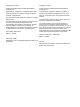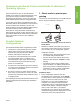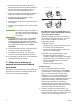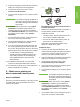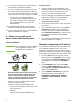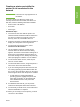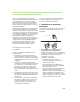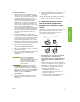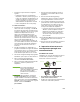HP LaserJet - Network Install Guide (multiple language)
Table Of Contents
- Networked and Shared Printer Install Guide for Windows® Operating Systems
- Possible Network Configurations
- 1 - Direct mode or peer-to-peer printing
- 2 - Client-server printing via network port-connected shared print queue
- 3 - Client-server printing via direct-connected shared printer
- 4 - Client-server printing via direct-connected shared printer
- Manually configuring an IP address
- Creating a printer port while the printer is not connected to the network
- Possible Network Configurations
- Guide d’installation d’imprimantes réseau et partagées pour systèmes d’exploitation Windows®
- Configurations réseau possibles
- 1 - Mode direct ou impression homologue
- 2 - Impression client-serveur via une file d’attente d’impression partagée avec connexion au port réseau
- 3 - Impression client-serveur via une imprimante partagée avec connexion directe
- 4 - Impression client-serveur via une imprimante partagée avec connexion directe
- Définition manuelle d’une adresse IP
- Création d’un port d’imprimante lorsque l’imprimante n’est pas connectée au réseau
- Configurations réseau possibles
- Οδηγός εγκατάστασης δικτυωµένων και κοινόχρηστων εκτυπωτών για λειτουργικά συστήµατα Windows®
- Πιθανές διαµορφώσεις δικτύου
- 1 – Απευθείας λειτουργία ή εκτύπωση µεταξύ οµοτίµων
- 2 – Εκτύπωση πελάτη-διακοµιστή µέσω κοινόχρηστης ουράς εκτύπωσης συνδεδεµένης σε θύρα δικτύου
- 3 – Εκτύπωση πελάτη-διακοµιστή µέσω απευθείας συνδεδεµένου και κοινόχρηστου εκτυπωτή
- 4 – Εκτύπωση πελάτη-διακοµιστή µέσω απευθείας συνδεδεµένου και κοινόχρηστου εκτυπωτή
- Μη αυτόµατη διαµόρφωση διεύθυνσης IP
- Δημιουργία θύρας εκτυπωτή ενώ ο εκτυπωτής δεν είναι συνδεδεμένος στο δίκτυο
- Πιθανές διαµορφώσεις δικτύου
- Руководство по установке сетевого и общеиспользуемого принтера для операционных систем Windows®
- Возможные сетевые конфигурации
- 1 – режим прямого соединения или одноранговая печать
- 2 – печать в режиме клиент-сервер через сетевой порт с назначенной общей очередью печати
- 3 – печать в режиме клиент-сервер на подключенном напрямую общем принтере
- 4 – печать в режиме клиент-сервер на подключенном напрямую общем принтере
- Настройка адреса IP вручную
- Создание порта принтера без подключения принтера к сети
- Возможные сетевые конфигурации
- دليل تثبيت طابعة مشتركة ومتصلة بشبكة اتصال تعمل بنظم تشغيل Windows(R)
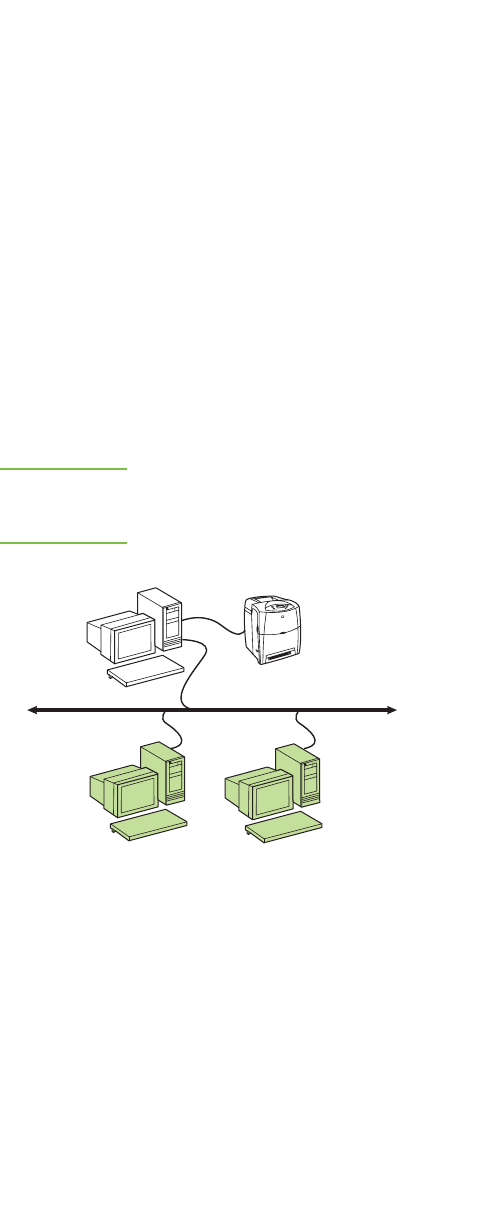
4 ENWW
8. On the Printer Sharing screen, click the Printer
Sharing button and follow the prompts.
9. If you are sharing the printer with other PCs that
are running operating systems different than the
PC you are using, add these drivers on the Client
Driver Support screen after the printer is installed.
• To add drivers for sharing with different
operating systems, highlight the printer and
select File, Properties. On the Sharing tab,
select Additional Drivers and point to the
desired drivers.
10. For Windows 2000 and XP, you can provide
location and descriptive information if desired.
11. On the Ready to Install screen, select Install and
allow the installation to complete.
4 - Client-server printing via
direct-connected shared printer
Client installation
Note Server installation must be completed
(see configuration 3) before client
installation can be performed.
● Recommended when the printer has already
been connected to the network and a print
queue is shared from a network file/print
server, or connected directly to a network PC
and shared to other network PC clients.
● Run the CD that came with the printer on the
client PC to enable printing.
● Information required during software setup:
• UNC (Universal Naming Convention) name for
the shared printer
•Example:
\\server_name\sharename\path\filename
Installation steps:
1. Insert the CD that came with the printer. The
software installer should start without assistance.
If it does not, browse to setup.exe in the root
directory of the CD, and double-click on it.
2. Select the language you would like the installer to
display, and accept the License Agreement.
3. On the Printer Connection screen, select
Connected via the network.
4. On the Printers Found screen, select the printer to
be installed.
5. On the Installation Type screen, select Typical
Installation to install the typical software. To
install the minimum set of drivers and software,
select Minimum Installation. If you want to select
the software to be installed, select Custom
Installation.
6. On the Ready to Install screen, select Install and
allow the installation to complete.
Manually configuring an IPaddress
The printer can automatically find an IP address from
your network BootP/DHCP server, or it can be
configured from software. But if you wish to assign a
particular IP address to your printer, you can configure
an IP address manually from the printer control panel.
1. Press the Menu button on the printer control
panel and locate the JETDIRECT menu. Typically,
you will select the CONFIGURE DEVICE menu,
then the I/O menu, and then the JETDIRECT
menu.
2. In the JETDIRECT menu, select the TCP/IP
menu, the CONFIG METHOD menu, and then
select MANUAL. A MANUAL SETTINGS item is
added to the TCP/IP menu.
3. Use the MANUAL SETTINGS menu and your
control panel keys to set the values for
IPADDRESS, SUBNET MASK, DEFAULT
GATEWAY, SYSLOG SERVER, and IDLE
TIMEOUT.
Printer
Clients
Server