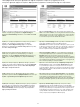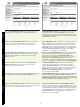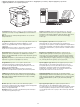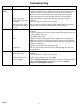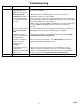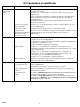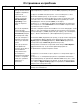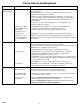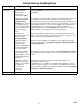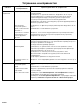HP LaserJet M5025/M5035 MFP - (mulitple language) Getting Started Guide
23
Troubleshooting
Area Symptom Cause/Remedy
Control-panel
display
Blank 1) Make sure that the power cable is connected to a working power outlet.
2) Make sure that the device is turned on. See page 10 for more information.
3) If the status lights on the left side of the control panel are functioning,
adjust the contrast by using the dial in the upper left of the control panel.
4) Turn off the device, reseat the formatter, and then turn on the device.
Button on the touch
screen appears gray with
“!” markers
1) Make sure that the scanner lock is unlocked. See page 7 for more
information.
2) Turn off the device, and then turn it on again.
Device does not recognize
Letter/A4 media loaded in
the tray
Make sure that the media is loaded long-edge leading (with the short edge
toward the front of the device). See page 6 for more information.
Print Not printing 1) Check the network or USB cable. See page 9 or page 15 for more
information.
2) If you are printing over a network, print a configuration page and make sure
that the IP address is correct.
3) Reinstall the print driver.
Jams 1) Make sure that the orange packing tape, cardboard, and orange plastic
shipping locks have been removed. See pages 4 and 5 for more information.
2) Make sure that you are using supported media. See the user guide on the
CD for more information.
3) Make sure that the media is loaded correctly.
Blank pages Make sure that the strip is removed from the print cartridge. See page 5 for
more information.
Copy Buttons on the touch
screen appear gray
1) Make sure that the scanner lock is unlocked. See page 7 for more
information.
2) Turn off the device, and then turn it on again.
Blank pages from copy Load the original media face up into the ADF.
Poor copy quality 1) Select Optimize text/Picture and adjust the settings to match the original.
2) Select Image Adjustment, and optimize the values for Darkness,
Sharpness, and Background Cleanup.
ENWW