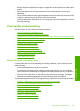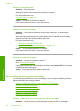User Guide
Aligning the printer can help ensure excellent print quality.
For more information, see:
“
Align the printer” on page 106
Cause: The printer needed to be aligned.
If this did not solve the issue, try the next solution.
Solution 4: Clean the printhead
Solution: If the previous solutions did not resolve the issue, try cleaning the
printhead.
After cleaning the printhead, print a print quality report. Evaluate the print quality
report to see if the print quality problem still exists.
For more information, see:
•“
Clean the printhead” on page 105
•“
Print and evaluate a print quality report” on page 107
Cause: The printhead needed to be cleaned.
If this did not solve the issue, try the next solution.
Solution 5: Check the ink levels
Solution: Check the estimated ink levels in the ink cartridges.
NOTE: Ink level warnings and indicators provide estimates for planning
purposes only. When you receive a low-ink warning message, consider having a
replacement cartridge available to avoid possible printing delays. You do not need
to replace the ink cartridges until print quality becomes unacceptable.
For more information, see:
“
Check the estimated ink levels” on page 100
Cause: The ink cartridges might have insufficient ink.
If this did not solve the issue, try the next solution.
Solution 6: Contact HP support
Solution: Contact HP support for service.
Go to:
www.hp.com/support.
If prompted, choose your country/region, and then click Contact HP for information
on calling for technical support.
Cause: There was a problem with the printhead.
Print quality troubleshooting 137
Troubleshooting