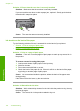User Guide
NOTE: For this issue, there is not a problem with your ink supplies. Therefore,
replacing the ink cartridges or printhead is not necessary.
• Solution 1: Use TrueType or OpenType fonts
•
Solution 2: Align the printer
•
Solution 3: Clean the printhead
Solution 1: Use TrueType or OpenType fonts
Solution: Use TrueType or OpenType fonts to ensure that the product is able to
print smooth fonts. When selecting a font, look for the TrueType or OpenType icon.
TrueType icon
OpenType icon
Cause: The font was a custom size.
Some software applications offer custom fonts that have jagged edges when enlarged
or printed. Also, if you want to print bitmapped text, it might have jagged edges when
enlarged or printed.
If this did not solve the issue, try the next solution.
Solution 2: Align the printer
Solution: Align the printer.
Aligning the printer can help ensure excellent print quality.
For more information, see:
“
Align the printer” on page 106
Cause: The printer needed to be aligned.
If this did not solve the issue, try the next solution.
Solution 3: Clean the printhead
Solution: If the previous solutions did not resolve the issue, try cleaning the
printhead.
After cleaning the printhead, print a print quality report. Evaluate the print quality
report to see if the print quality problem still exists.
For more information, see:
•“
Clean the printhead” on page 105
•“
Print and evaluate a print quality report” on page 107
Print quality troubleshooting 145
Troubleshooting