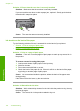User Guide
Cause: The printhead needed to be cleaned.
The product prints slowly
Try the following solutions if the product is printing very slowly.
•
Solution 1: Use a lower print quality setting
•
Solution 2: Check the ink levels
•
Solution 3: Contact HP support
Solution 1: Use a lower print quality setting
Solution: Check the print quality setting. Best and Maximum dpi provide the best
quality but are slower than Normal or Draft. Draft provides the fastest print speed.
For more information, see:
•“
Change the print speed or quality” on page 54
•“
Print using Maximum dpi” on page 60
Cause: The print quality was set to a high setting.
If this did not solve the issue, try the next solution.
Solution 2: Check the ink levels
Solution: Check the estimated ink levels in the ink cartridges.
NOTE: Ink level warnings and indicators provide estimates for planning
purposes only. When you receive a low-ink warning message, consider having a
replacement cartridge available to avoid possible printing delays. You do not need
to replace the ink cartridges until print quality becomes unacceptable.
For more information, see:
“
Check the estimated ink levels” on page 100
Cause: The ink cartridges might have insufficient ink.
If this did not solve the issue, try the next solution.
Solution 3: Contact HP support
Solution: Contact HP support for service.
Go to:
www.hp.com/support.
If prompted, choose your country/region, and then click Contact HP for information
on calling for technical support.
Cause: There was a problem with the product.
Chapter 14
146 Troubleshooting
Troubleshooting