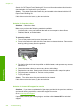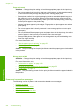User Guide
• Paper jam or misfeed
•
Paper mismatch
•
Wrong paper width
Cannot load paper from input tray
Solution: If the product is out of paper or there are only a few sheets remaining,
load more paper in the input tray. If there is paper in the input tray, remove the paper,
tap the stack of paper against a flat surface, and reload the paper into the input tray.
Follow the prompts on the display or the computer screen to continue your print job.
For more information, see:
“
Load full-size paper or small-size photo paper” on page 37
Cause: There was not enough paper in the input tray.
Ink is drying
Solution: Leave the sheet in the output tray until the message disappears. If it is
necessary to remove the printed sheet before the message disappears, carefully hold
the printed sheet on the underside or the edges, and place it on a flat surface to dry.
Cause: Transparencies and some other media require a drying time that is longer
than normal.
Load paper
Solution: If the product is out of paper or there are only a few sheets remaining,
load more paper in the input tray. If there is paper in the input tray, remove the paper,
tap the stack of paper against a flat surface, and reload the paper into the input tray.
Follow the prompts on the display or the computer screen to continue your print job.
For more information, see:
“
Load full-size paper or small-size photo paper” on page 37
Cause: There was not enough paper in the input tray.
Out of paper
Try the following solutions to resolve the issue. Solutions are listed in order, with the most
likely solution first. If the first solution does not solve the problem, continue trying the
remaining solutions until the issue is resolved.
•
Solution 1: Replace the rear door
•
Solution 2: Make sure the paper is loaded correctly
•
Solution 3: Check the print settings
•
Solution 4: Clean the paper feed rollers with the HP Paper Feed Cleaning Kit
•
Solution 5: Clean the rollers
•
Solution 6: Contact HP support for service
Chapter 14
228 Troubleshooting
Troubleshooting