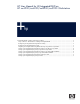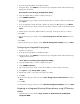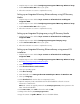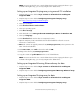HP xw Workstations - User Manual for LSI Integrated RAID
2. Press any key during POST to view POST messages.
3. During the reboot, press CTRL-C to enter the LSI Logic Configuration Utility when the following is
displayed on the monitor.
Press Ctrl-C to start LSI Logic Configuration Utility…
4. Select the Adapter that you want to configure an array on.
5. Select <RAID Properties>.
6. Use the arrow key (up or down) to select the primary drive you want to include in the array and
press Space.
7. If you are migrating a single drive (OS or data) to an array, press F3; otherwise, press Delete.
8. Use the arrow key (up or down) to select the next drive you want to include in the array and press
Space.
9. Repeat step 8 to include any additional drives to the array. An array can have 2 to 6 drives.
10. Press Esc.
11. Use the arrow key (up or down) to select <Save changes then exit this menu> then press
Enter.
12. Press Esc.
13. Use the arrow key (up or down) to select <Exit the Configuration Utility> then press Enter.
Configuring an Integrated Striping array
1. Restart your workstation.
2. Press any key during POST to view POST messages.
3. During the reboot, press CTRL-C to enter the LSI Logic Configuration Utility when the following is
displayed on the monitor:
Press Ctrl-C to start LSI Logic Configuration Utility…
4. Select the Adapter that you want to configure an array on.
5. Select <RAID Properties>.
6. Use the arrow key (up or down) to select the first HDD you want to include in the array.
7. Press Space to toggle Array Disk? = [Yes].
8. Repeat steps 6 and 7 so the array can include 2 to 6 HDDs.
9. Press Esc.
10. Use the arrow key (up or down) to select <Save changes then exit this menu> then press
Enter.
11. Press Esc.
12. Use the arrow key (up or down) to select <Exit the Configuration Utility> then press Enter.
Migrating to a Integrated Mirroring Enhanced array using HP Recovery
Media
1. Complete steps in section labeled
Steps common to all methods for enabling LSI
integrated RAID.