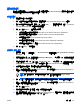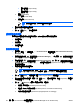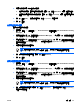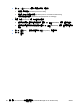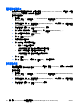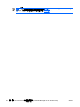ProtectTools (select models only)-Windows Vista
11. 按一下「更多 (More)」,並選擇下列選項:
●
不要使用這個網站或應用程式的 SSO (Do not use SSO for this site or application)。
●
提示選擇這個應用程式的帳戶 (Prompt to select account for this application)。
●
填寫認證但不提交 (Fill in credentials but do not submit)。
●
先驗證使用者再提交認證 (Authenticate user before submitting credentials)。
●
顯示這個應用程式的 SSO 捷徑 (Show SSO shortcut for this application)。
12. 按一下「是 (Yes)」,完成註冊。
管理應用程式和認證
修改應用程式內容
1. 請選擇「開始」>「所有程式」>「HP ProtectTools 安全管理員 (HP ProtectTools Security
Manager)」。
2. 在左側窗格中,按一下「認證管理員 (Credential Manager)」,然後再按一下「服務及應用程式
(Services and Applications)」。
3. 在右側窗格中,於「單一登入 (Single Sign On)」下,按一下「管理應用程式和認證 (Manage
Applications and Credentials)」。
4. 按一下要修改的應用程式項目,再按一下「內容 (Properties)」。
5. 按一下「一般 (General)」標籤,來修改應用程式名稱和說明。選擇或清除適當設定旁的核取方塊
來變更設定。
6. 按一下「指令檔 (Script)」標籤來檢視和編輯 SSO 應用程式指令檔。
7. 按一下「確定 (OK)」,即可儲存變更。
從單一登入 (Single Sign On) 移除應用程式
1. 請選擇「開始」>「所有程式」>「HP ProtectTools 安全管理員 (HP ProtectTools Security
Manager)」。
2. 在左側窗格中,按一下「認證管理員 (Credential Manager)」,然後再按一下「服務及應用程式
(Services and Applications)」。
3. 在右側窗格中,於「單一登入 (Single Sign On)」下,按一下「管理應用程式和認證 (Manage
Applications and Credentials)」。
4. 按一下要移除的應用程式項目,再按一下「移除 (Remove)」。
5. 在確認對話方塊中,按一下「是 (Yes)」。
6.
按一下「確定」。
匯出應用程式
您可以匯出應用程式來建立「單一登入 (Single Sign On)」應用程式指令檔的備份。接下來可使用此檔
案以復原「單一登入 (Single Sign On)」資料。這個動作可彌補身份識別備份檔的不足,因其僅包含認
證資訊。
56 第 6 章 HP ProtectTools 的認證管理員 (Credential Manager for HP ProtectTools) ZHTW