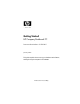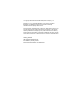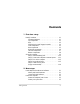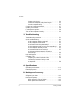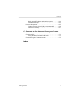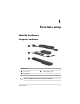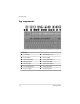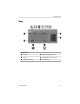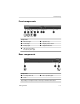Getting Started HP Compaq Notebook PC Document Part Number: 419592-001 January 2007 This guide explains how to set up your hardware and software, and begin using the computer in Windows®.
© Copyright 2007 Hewlett-Packard Development Company, L.P. Windows is a U.S. registered trademark of Microsoft Corporation. Bluetooth is a trademark owned by its proprietor and used by Hewlett-Packard Company under license. The information contained herein is subject to change without notice. The only warranties for HP products and services are set forth in the express warranty statements accompanying such products and services. Nothing herein should be construed as constituting an additional warranty.
Contents 1 First-time setup Identify hardware . . . . . . . . . . . . . . . . . . . . . . . . . . . . . . . 1–1 Computer hardware . . . . . . . . . . . . . . . . . . . . . . . . . . 1–1 Top components . . . . . . . . . . . . . . . . . . . . . . . . . . . . 1–2 Keys . . . . . . . . . . . . . . . . . . . . . . . . . . . . . . . . . . . . . . 1–3 Pointing devices and fingerprint reader. . . . . . . . . . . 1–4 Front components . . . . . . . . . . . . . . . . . . . . . . . . . . . 1–5 Rear components . . . . .
Contents Protect your privacy. . . . . . . . . . . . . . . . . . . . . . . . . . Protect the computer from power surges . . . . . . . . . . Use the computer safely . . . . . . . . . . . . . . . . . . . . . . Connect to a computer network . . . . . . . . . . . . . . . . . . . . Update your software . . . . . . . . . . . . . . . . . . . . . . . . . . . . Locate the user guides . . . . . . . . . . . . . . . . . . . . . . . . . . . Turn off the computer correctly . . . . . . . . . . . . . . . . . . . .
Contents Back up modifications made to the system . . . . . . . . Schedule backups . . . . . . . . . . . . . . . . . . . . . . . . . . . Recover the system . . . . . . . . . . . . . . . . . . . . . . . . . . . . . Create recovery discs (highly recommended) . . . . . . Perform a recovery . . . . . . . . . . . . . . . . . . . . . . . . . . B–4 B–5 B–5 B–6 B–7 C Connect to the Internet from your home Choose an ISP . . . . . . . . . . . . . . . . . . . . . . . . . . . . . . . . .
1 First-time setup Identify hardware Computer hardware Component 1 Power cord 2 AC adapter 3 Primary battery pack ✎ Older AC adapters do not work with this computer.
First-time setup Top components Component 1 Power light 8 Ambient light sensor 2 Power button 9 Num lock light 3 Info Center button - Volume mute button 4 Wireless button q Volume mute light 5 Wireless light w Volume down button 6 Presentation button = Volume up button 7 Caps lock light r Calculator button 1–2 Getting Started
First-time setup Keys Component 1 esc key 4 Windows applications key 2 fn key 5 Integrated numeric keypad 3 Windows logo key 6 Function keys Getting Started 1–3
First-time setup Pointing devices and fingerprint reader Component 1 Fingerprint reader (select models only) 6 TouchPad scroll zone 2 Left pointing stick button (select models only) 7 Right TouchPad button 3 Pointing stick (select models only) 8 Center TouchPad button (select models only) 4 Center pointing stick button (select models only) 9 Left TouchPad button 5 Right pointing stick button (sleet models only) - TouchPad 1–4 Getting Started
First-time setup Front components Component 1 Wireless light 5 Speakers (2) 2 Power light 6 Display release latch 3 Battery light 7 Digital Media Slot 4 IDE (Integrated Drive Electronics) drive light 3 RJ-11(modem) jack Rear components Component 1 Security cable slot 2 Vent* *Depending on computer model, vents vary in number and location.
First-time setup Right-side components Component 1 Audio-out (headphone) jack 4 Optical drive 2 Audio-in (microphone) jack 5 Optical drive button 3 USB ports (2) 6 RJ-45 (network) jack 1–6 Getting Started
First-time setup Left-side components Component 1 Vent 6 1394 port 2 Power connector 7 PC Card slot 3 External monitor port 8 Smart card slot 4 S-Video-out jack 9 PC Card eject button 5 USB port (2) Getting Started 1–7
First-time setup Bottom components Component 1 Hard drive bay 5 Primary battery bay 2 Expansion memory module and Mini Card compartment 6 Docking connector 3 Accessory battery connector 7 Vents* 4 Primary battery pack release latches (2) *Depending on computer model, vents vary in number and location.
First-time setup Set up the computer Ä CAUTION: To prevent file corruption and to ensure that the correct drivers are installed: ■ Do not set up the computer for the first time while the computer is docked in an optional docking device. ■ During the hardware and software setup procedures: ❏ Do not unplug the computer from external power. ❏ Do not shut down the computer or initiate Sleep or Hibernation. When setting up the computer, you will 1.
First-time setup Step 1: Insert the battery pack To insert a primary battery pack: 1. Turn the computer upside down on a flat surface, with the battery bay toward you. 2. Slide the battery pack 1 into the battery bay until it is seated. The battery pack release latches 2 automatically lock the battery into place.
First-time setup Step 2: Connect the computer to external power ✎ An older AC adapter will not work with this computer. To connect the computer to external AC power: 1. Plug the AC adapter into the power connector 1 on the left side of the computer. 2. Plug the power cord into the AC adapter 2. 3. Plug the other end of the power cord into an AC outlet 3. 4. When the computer receives AC power, the battery pack begins to charge and the battery light 4 (on the front of the computer) is turned on.
First-time setup It is recommended that you leave the computer connected to external power until the battery pack is fully charged and the battery light is turned off. charged new battery pack can run the computer ✎ Aafterpartially software setup is complete, but battery charge displays will not be accurate until the new battery pack has been fully charged.
First-time setup Step 3: Turn on the computer To open the computer: 1. Slide the display release latch 1 to the right to release the display. 2. Raise the display 2.
First-time setup 3. Press the power button 1. The power light next to the power button 2 and the power light on the front of the computer 3 are turned on, and you are prompted to begin software setup.
First-time setup Step 4: Set up the software After the computer is turned on, it will go through a brief software setup. Follow the on-screen instructions to set up the software. Note the following: ■ After you respond to the setup prompt, you must complete the entire setup process without interruption. Setup time varies. ■ During software setup, it is normal for some computer models to pause occasionally for several minutes. These normal pauses are indicated by an hourglass icon.
First-time setup Step 5: Create recovery discs (highly recommended) HP recommends that you create recovery discs of your full factory image after you set up the computer for the first time. you create the recovery discs, you can increase the ✎ After amount of space on the hard drive by deleting the recovery partition. However, doing this is not recommended. HP Recovery CD/DVD Creator allows you to create a set of recovery discs for the computer.
First-time setup To create a set of recovery discs: 1. Select Start > All Programs > HP Backup & Recovery > HP Backup and Recovery Manager. 2. Click Next. 3. Click Create factory software recovery CDs or DVDs to recover the system (highly recommended). 4. Click Next. The Recovery CD/DVD Creator Wizard opens. 5. Click Next. 6. Follow the on-screen instructions to create the recovery discs. wizard will specify the number of discs needed before ✎ The disc creation begins.
2 Next steps Install additional hardware and software Identify and install hardware To see a list of hardware installed on the computer: 1. Select Start > Computer > System properties. 2. In the left pane, click Device Manager. includes the User Account Control feature to ✎ Windows improve the security of your computer. You may be prompted for your permission or password for tasks such as installing applications, running utilities, or changing Windows settings.
Next steps Locate and install software The computer includes software that may be ■ Preinstalled on your hard drive. To see a list of the ready-to-use software preinstalled on the computer: 1. Click Start > All Programs. 2. Double-click the program you want to open. ■ Provided on a CD or DVD. To install a software program from a disc: 1. Insert the disc into your optical drive. 2. When the installation wizard opens, follow the on-screen instructions. 3. Restart the computer if prompted to do so.
Next steps Protect the computer The information in this section is designed to protect the computer from damage caused by a virus, a security breach, a power surge, or unsafe operation. Protect the computer from viruses When you use the computer for e-mail, network, or Internet access, you expose it to computer viruses that can disable the operating system, applications, or utilities or cause them to function abnormally.
Next steps Protect your privacy When you use the computer for e-mail, network, or Internet access, it is possible for unauthorized persons to obtain information about you or your computer. To optimize the privacy protection features included with the computer, it is recommended that you ■ Keep your operating system and software updated. Many software applications contain security enhancements.
Next steps Protect the computer from power surges To protect the computer from the power surges that may be caused by an uncertain power supply or an electrical storm: ■ Plug the computer power cord into an optional, high-quality surge protector. Surge protectors are available from most computer or electronics retailers. ■ During an electrical storm, either run the computer on battery power or shut down the computer and unplug the power cord.
Next steps Å WARNING: To avoid potential discomfort or burns, do not block the air vents or use the computer on your lap for extended periods. Also, do not allow the AC adapter to contact the skin for extended periods during operation.The computer is designed to run demanding applications at full power. As a result of increased power consumption, it is normal for the computer and the AC adapter to feel warm or hot when used continuously.
Next steps Connect to a computer network The computer may have the following networking capabilities: ■ Local area network (LAN) ■ Wireless local area network (WLAN) ■ Bluetooth® If you plan to connect the computer to a home office LAN or WLAN, refer to Help and Support for information on networking. If you need assistance to connect to a company LAN or WLAN, contact your network administrator.
Next steps Update your software Most software, including the operating system, is updated frequently by the manufacturer or provider. Important updates to the software included with the computer may have been released since the computer left the factory. Some updates may affect the way the computer responds to optional software or external devices. Many updates provide security enhancements.
Next steps Turn off the computer correctly Whenever possible, turn off the computer by using the standard shutdown procedure: 1. Save your work and close all open applications. 2. Shut down the computer through the operating system by clicking Start, click the arrow next to the Lock button, and then click Shut Down.
3 Troubleshooting Troubleshooting resources If you experience computer problems, follow the troubleshooting steps below: 1. Refer to “Quick troubleshooting,” next in this chapter. 2. Access additional information about the computer and Web site links through Help and Support. Select Start > Help and Support. many checkup and repair tools require an Internet ✎ Although connection, other tools can help you fix a problem when the computer is offline. 3. Contact Customer Care for any further assistance.
Troubleshooting The suggestions below may help you determine why the computer will not start up: ■ If the computer is plugged into an AC outlet, verify that the AC outlet is providing adequate power by plugging another electrical device into the outlet. ■ If the power light on the front of the computer is blinking rapidly, replace the AC adapter with one having a higher power rating, and then plug the adapter into an AC outlet.
Troubleshooting The suggestions below may help you determine why the computer screen is blank: ■ To exit Sleep or Hibernation, briefly press the power button. Sleep and Hibernation are energy-saving features that can turn off the display. Sleep and Hibernation can be initiated by the system while the computer is on but not in use, or when the computer has reached a low battery level. To change these and other power settings, select Start > Control Panel > System and Maintenance > Power Options.
Troubleshooting Is the computer turned on, but is not responding? If the computer is turned on, but not responding to software or keyboard commands, turn off the computer by using the standard shutdown procedure: 1. Save your work and close all open applications. 2. Shut down the computer through the operating system by clicking Start, clicking the arrow next to the Lock button, and then clicking Shut Down.
Troubleshooting Is the computer unusually warm? It is normal for the computer to feel warm to the touch while it is in use. But if the computer feels unusually warm, it may be overheating because a vent is blocked. If you suspect that the computer is overheating, allow the computer to cool to room temperature. Then be sure to keep all vents free from obstructions while you are using the computer. Ä CAUTION: To prevent overheating, do not obstruct vents. Use the computer only on a hard, flat surface.
Troubleshooting ❏ The device, especially if it is an older one, is compatible with your operating system. For compatibility information, refer to the Web site of the device manufacturer. ❏ The correct drivers are installed and updated. Drivers may be available on a CD included with the device or on the Web site of the device manufacturer. For more information about updating drivers, select Start > Help and Support.
Troubleshooting Help and Support If the preceding questions and solutions did not address your problem, access Help and Support by selecting Start > Help and Support. In addition to providing information about your operating system, Help and Support provides: ■ Information about your computer, such as model and serial number, installed software, hardware components, and specifications. ■ Answers to question about using your computer.
Troubleshooting Preparing to contact Customer Care For the fastest possible resolution of your problem, have the computer and the following information available when you call or e-mail: ■ Product name located on the display or keyboard. ■ Serial number (s/n) listed on the service tag. ❏ The service tag label is on the bottom of the computer. ❏ To display the service tag information on the computer screen, select Start > Help and Support > System Information. ■ Date the computer was purchased.
A Specifications The following sections provide information on the operating environment specifications and power specifications of the computer. Operating environment The operating environment information in the following table may be helpful if you plan to use or transport the computer in extreme environments. Factor Metric U.S.
Specifications Rated input power The power information in this section may be helpful if you plan to travel internationally with your computer. The computer operates on DC power, which can be supplied by an AC or a DC power source. Although the computer can be powered from a stand-alone DC power source, it is strongly recommended that the computer be powered only with an AC adapter or a DC power cord supplied by or approved for an HP computer.
B Backup and recovery HP Backup and Recovery Manager provides several ways to back up the system and to recover optimal system functionality. installed drivers, utilities, and programs can be copied to a ✎ HP CD or to a DVD using the HP Backup and Recovery Manager. DVD±RW and DVD±RW double-layer discs are not ✎ Formatted compatible with HP Backup and Recovery Manager. computer must be connected to external power before you ✎ The perform backup and recovery procedures.
Backup and recovery ■ Back up modifications since your last backup, using HP system recovery points. ■ Schedule backups. Back up specific files or folders You can back up specific files or folders to the recovery partition on the hard drive, to an optional external hard drive, or to discs. process will take several minutes, depending on the file ✎ This size and the speed of the computer. To back up specific files or folders: 1.
Backup and recovery Back up the entire hard drive When you perform a complete backup of the hard drive, you are saving the full factory image, including the Windows operating system, software applications, and all personal files and folders. of the entire hard drive image can be stored on another ✎ Ahardcopydrive, on a network drive, or on recovery discs that you create. process may take over an hour, depending on your ✎ This computer speed and the amount of data being stored.
Backup and recovery Back up modifications made to the system When you back up modifications made to the system, you are creating system recovery points. This allows you to save a snapshot of your hard drive at a specific point in time. You can then recover back to that point if you want to reverse subsequent changes made to your system. first system recovery point, a snapshot of the entire image, ✎ The is automatically created the first time you perform a backup.
Backup and recovery Schedule backups To schedule backups: 1. Select Start > All Programs > HP Backup & Recovery > HP Backup Scheduler. The “Backup Scheduler” page opens. 2. Click Next. 3. Schedule recovery points at specific intervals (daily, weekly, or monthly) or at specific events, such as at system start or when you dock to an optional docking station (select models only), by clicking one of the available options. Click Next to further define the settings.
Backup and recovery The HP Backup and Recovery Manager allows you to ■ Create recovery discs (highly recommended). The recovery discs are used to start up (boot) the computer and to restore the full factory image (operating system and software) in case of system failure or instability. you do not have a CD or DVD burner, a copy of the ✎ Ifentire hard drive image can be stored on another hard drive or on a network drive. ■ Perform a recovery.
Backup and recovery ■ Number each disc before inserting it into the optical drive of the computer. ■ If necessary, you can cancel Recovery Media Creator before you have finished creating the recovery discs. The next time you open Recovery Media Creator, you will be prompted to continue the disc creation process where you left off. To create a set of recovery discs: 1. Select Start > All Programs > HP Backup & Recovery > HP Backup and Recovery Manager. 2. Click Next. 3.
Backup and recovery Performing a recovery from the hard drive There are 2 ways to initiate a recovery from the hard drive: ■ From within Windows. ■ From the recovery partition. Initiating a recovery in Windows To initiate a recovery in Windows: 1. Back up all personal files. 2. Select Start > All Programs > HP Backup & Recovery > HP Backup and Recovery Manager. 3. Click Next. 4. Click Recover important files or the entire system, and then click Next. 5. Click a recovery option, and then click Next.
C Connect to the Internet from your home Your computer includes hardware and software that allows you to connect to the Internet. Before you can access the Internet, you must ■ Choose an Internet Service Provider (ISP). ■ Choose the type of Internet access you want, and connect the hardware. hardware and software features vary depending on ✎ Internet your computer model and your location. Choose an ISP You must set up Internet service before you can connect to the Internet.
Connect to the Internet from your home ■ If you do not have an Internet account and would like to select an ISP from the list provided within the wizard. ■ If you have selected an unlisted ISP and the ISP has provided you with such information as a specific IP address, and POP3 and SMTP settings. To access the New Connection Wizard and instructions for using the wizard: » Select Start > Help and Support.
Index 1394 port, identifying 1–7 A AC adapter connecting 1–11 identifying 1–1 accessory battery connector, identifying 1–8 altitude specifications A–1 ambient light sensor 1–2 antivirus software 3–3 audio-in (microphone) jack, identifying 1–6 audio-out (headphone) jack, identifying 1–6 B battery bay, identifying 1–8 battery light identifying 1–5 on, off 1–11 battery pack charging 1–11 indentifying 1–1 inserting 1–10 battery pack release latches 1–8 Getting Started bays battery 1–8 hard drive 1–8 Bluetoo
Index compartments expansion memory module 1–8 Mini PCI card 1–8 components bottom 1–8 fingerprint reader 1–4 front 1–5 keys 1–3 left-side 1–7 pointing devices 1–4 rear 1–5 right-side 1–6 top 1–2 computer turn off 2–9 turn on 1–13 computer viruses 3–3 connect the computer to external power 1–11 connecting to a computer network 2–7 connectors accessory battery 1–8 docking 1–8 power 1–7 cord, power, connecting 1–11 Customer Care 3–7 D data, safeguarding B–1 devices, external, troubleshooting 3–5 digital med
Index Info Center button, identifying 1–2 insert the battery pack 1–10 integrated numeric keypad, identifying 1–3 Internet access C–2 J jacks audio-in (microphone) 1–6 audio-out (headphone) 1–6 RJ-11 (modem) 1–5 RJ-45 (network) 1–6 S-Video-out 1–7 K keys esc 1–3 fn 1–3 function 1–3 integrated numeric keypad 1–3 Windows applications 1–3 Windows logo 1–3 lights battery 1–11 caps lock 1–2 IDE drive 1–5 num lock 1–2 power 1–2, 1–5, 1–14 volume mute 1–2 wireless 1–2, 1–5 locate user guides 2–8 M Mini PCI c
Index Index–4 P R PC Card eject button, identifying 1–7 PC Card slot, identifying 1–7 pointing stick buttons, identifying 1–4 pointing stick, identifying 1–4 ports 1394 1–7 external monitor 1–7 USB 1–6, 1–7 power running the computer on battery 1–11, 1–13 turning on computer 1–14, 3–1 power button, identifying 1–2 power connector connecting 1–11 identifying 1–7 power cord connecting 1–11 identifying 1–1 power lights identifying 1–2 on, off 1–14, 3–1 power lights, identifying 1–5 power surge 2–5 Presenta
Index software antivirus 2–3 software updates 2–8 speakers, identifying 1–5 specifications operating environment A–1 rated input power A–2 Sleep 3–3 S-Video-out jack, identifying 1–7 system lock-up 3–4 T temperature safety considerations 2–6 specifications A–1 troubleshooting 3–5 TouchPad scroll zone, identifying 1–4 TouchPad, identifying 1–4 traveling with computer, environmental specifications A–2 troubleshooting display problems 3–3 external device problems 3–5 hibernation or sleep problems 3–3 overhea