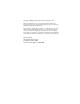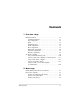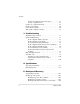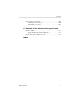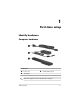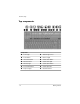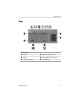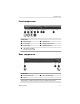Getting Started� HP Compaq Notebook PC Document Part Number: 394523-001� March 2006 This guide explains how to set up your hardware and software, and begin using the computer in Microsoft® Windows®.
© Copyright 2006 Hewlett-Packard Development Company, L.P. Microsoft and Windows are U.S. registered trademarks of Microsoft Corporation. Bluetooth is a trademark owned by its proprietor and used by Hewlett-Packard Company under license. The information contained herein is subject to change without notice. The only warranties for HP products and services are set forth in the express warranty statements accompanying such products and services.
Contents� 1 First-time setup Identify hardware . . . . . . . . . . . . . . . . . . . . . . . . . . . . . . . 1–1 Computer hardware . . . . . . . . . . . . . . . . . . . . . . . . . . 1–1 Top components . . . . . . . . . . . . . . . . . . . . . . . . . . . . 1–2 Keys . . . . . . . . . . . . . . . . . . . . . . . . . . . . . . . . . . . . . . 1–3 Pointing devices. . . . . . . . . . . . . . . . . . . . . . . . . . . . . 1–4 Front components . . . . . . . . . . . . . . . . . . . . . . . . . . .
Contents Protect the computer from power surges . . . . . . . . . . Use the computer safely . . . . . . . . . . . . . . . . . . . . . . Connect to a computer network . . . . . . . . . . . . . . . . . . . . Update your software . . . . . . . . . . . . . . . . . . . . . . . . . . . . Locate the user guides . . . . . . . . . . . . . . . . . . . . . . . . . . . Turn off the computer correctly . . . . . . . . . . . . . . . . . . . . 2–3 2–3 2–5 2–6 2–6 2–7 3 Troubleshooting Troubleshooting resources . . . . .
Contents Recovering your system . . . . . . . . . . . . . . . . . . . . . . . . . . B–5 Creating recovery discs . . . . . . . . . . . . . . . . . . . . . . . B–6 Performing a recovery . . . . . . . . . . . . . . . . . . . . . . . . B–7 C Connect to the Internet from your home Choose an ISP . . . . . . . . . . . . . . . . . . . . . . . . . . . . . . . . . C–1 Using the New Connection Wizard . . . . . . . . . . . . . . C–1 Choose the type of Internet access . . . . . . . . . . . . . . . . . .
1� First-time setup� Identify hardware Computer hardware Component 1 Power cord 2 AC adapter 3 Primary battery pack ✎ Older AC adapters do not work with this computer.
First-time setup Top components Component 1 Power light 8 Ambient light sensor 2 Power button 9 Num lock light 3 Info Center button - Volume mute button 4 Wireless button q Volume mute light 5 Wireless light w Volume down button 6 Presentation button = Volume up button 7 Caps lock light r Calculator button 1–2 Getting Started
First-time setup Keys Component 1 esc key 4 Windows applications key 2 fn key 5 Integrated numeric keypad 3 Windows logo key 6 Function keys Getting Started 1–3
First-time setup Pointing devices and fingerprint reader Component 1 Fingerprint reader (select models only) 6 TouchPad scroll zone 2 Left pointing stick button (select models only) 7 Right TouchPad button 3 Pointing stick (select models only) 8 Center TouchPad button (select models only) 4 Center pointing stick button (select models only) 9 Left TouchPad button 5 Right pointing stick button (sleet models only) - TouchPad 1–4 Getting Started
First-time setup Front components Component 1 Wireless light 5 Speakers (2) 2 Power light 6 Display release latch 3 Battery light 7 Digital Media Slot 4 IDE (Integrated Drive Electronics) drive light 3 RJ-11(modem) jack Rear components Component 1 Security cable slot 2 Vent* *Depending on computer model, vents vary in number and location.
First-time setup Right-side components Component 1 Audio-out (headphone) jack 4 Optical drive 2 Audio-in (microphone) jack 5 Optical drive button 3 USB ports (2) 6 RJ-45 (network) jack 1–6 Getting Started
First-time setup Left-side components Component 1 Vent 6 1394 port 2 Power connector 7 PC Card slot 3 External monitor port 8 Smart card slot 4 S-Video-out jack 9 PC Card eject button 5 USB port (2) Getting Started 1–7
First-time setup Bottom components Component 1 Hard drive bay 5 Primary battery bay 2 Expansion memory module and Mini Card compartment 6 Docking connector 3 Accessory battery connector 7 Vents* 4 Primary battery pack release latches (2) *Depending on computer model, vents vary in number and location.
First-time setup Set up the computer� Ä CAUTION: To prevent file corruption and to ensure that the correct drivers are installed: ■� Do not set up the computer for the first time while the computer is docked in an optional docking device. ■� During the hardware and software setup procedures: ❏� Do not unplug the computer from external power. ❏� Do not shut down the computer or initiate standby or hibernation. When setting up the computer, you will 1.
First-time setup Step 1: Insert the battery pack To insert a primary battery pack: 1. Turn the computer upside down on a flat surface, with the battery bay toward you. 2. Slide the battery pack 1 into the battery bay until it is seated. The battery pack release latches 2 automatically lock the battery into place.
First-time setup Step 2: Connect the computer to external power ✎ An older AC adapter will not work with this computer. To connect the computer to external AC power: 1. Plug the AC adapter into the power connector 1 on the left side of the computer. 2. Plug the power cord into the AC adapter 2. 3. Plug the other end of the power cord into an AC outlet 3. When the computer receives AC power, the battery pack begins to charge and the battery light (on the front of the computer) is turned on.
First-time setup charged new battery pack can run the computer ✎ Aafterpartially software setup is complete, but battery charge displays will not be accurate until the new battery pack has been fully charged. Depending on the AC adapter connected, one of the following pop-up messages may be displayed after turning on the computer: ■� “Smart AC adapter power output is too low for this computer.
First-time setup Step 3: Turn on the computer To open the computer: 1. Slide the display release latch 1 to the right to release the display. 2. Raise the display 2.
First-time setup 3. Press the power button 1. The power light next to the power button 2 and the power light on the front of the computer 3 are turned on, and you are prompted to begin software setup.
First-time setup Step 4: Set up the software After the computer is turned on, it will go through a brief software setup. Follow the on-screen instructions to set up the software. Note the following: ■� After you respond to the setup prompt, you must complete the entire setup process without interruption. Setup time varies. ■� During software setup, it is normal for some computer models to pause occasionally for several minutes. These normal pauses are indicated by an hourglass icon.
First-time setup Step 5: Create recovery discs (highly recommended) HP recommends that you create recovery discs of your full factory image after you set up the computer for the first time. you create the recovery discs, you can increase the ✎ After amount of space on the hard drive by deleting the recovery partition. However, doing this is not recommended. HP Recovery CD/DVD Creator allows you to create a set of recovery discs for the computer.
First-time setup To create a set of recovery discs: 1. Select Start > All Programs > HP Backup & Recovery Manager > HP Backup and Recovery Manager. 2. Click Next. 3. Click Create factory software recovery CDs or DVDs to recover the system (highly recommended). 4. Click Next. The Recovery CD/DVD Creator Wizard opens. 5. Click Next. 6. Follow the on-screen instructions to create the recovery discs. wizard will specify the number of discs needed before ✎ The disc creation begins.
2� Next steps� Install additional hardware and software To install additional hardware, such as an optional printer, follow the instructions provided by the hardware manufacturer to install any drivers required by the device. Install new software by inserting the software disc into the optical drive, and then follow the on-screen instructions.
Next steps Norton Internet Security is preinstalled on the computer (select models only). For information about using the Norton Internet Security software, select Start > All Programs > Norton Internet Security > Help and Support. For more information about computer viruses, type viruses in the Search field in the Help and Support Center. Protect your system files The HP Backup and Recovery Manager provides several ways to back up the system and to recover optimal system functionality.
Next steps Protect the computer from power surges To protect the computer from the power surges that may be caused by an uncertain power supply or an electrical storm: ■� Plug the computer power cord into an optional, high-quality surge protector. Surge protectors are available from most computer or electronics retailers. ■� During an electrical storm, either run the computer on battery power or shut down the computer and unplug the power cord.
Next steps Å WARNING: To avoid potential discomfort or burns, do not block the air vents or use the computer on your lap for extended periods. The computer is designed to run demanding applications at full power. As a result of increased power consumption, it is normal for the computer to feel warm or hot when used continuously. The computer complies with the user-accessible surface temperature limits defined by the International Standard for Safety of Information Technology Equipment (IEC 60950).
Next steps Connect to a computer network The computer may have the following networking capabilities: ■ Local area network (LAN) ■ Wireless local area network (WLAN) ■ Bluetooth® If you plan to connect the computer to a home office LAN or WLAN, refer to the Help and Support Center for information on networking. If you need assistance to connect to a company LAN or WLAN, contact your network administrator.
Next steps Update your software Most software, including the operating system, is updated frequently by the manufacturer or provider. Important updates to the software included with the computer may have been released since the computer left the factory. Some updates may affect the way the computer responds to optional software or external devices. Many updates provide security enhancements.
Next steps Turn off the computer correctly Whenever possible, turn off the computer by using the standard Microsoft® Windows® shutdown procedure: 1. Save your work and close all open applications. 2. Shut down the computer through the operating system by selecting Start > Turn Off Computer > Turn Off.
3� Troubleshooting Troubleshooting resources If you experience computer problems, follow the troubleshooting steps below: 1. Refer to “Quick troubleshooting,” next in this chapter. 2. Access additional information about the computer and Web site links through the Help and Support Center. Select Start > Help and Support. many checkup and repair tools require an Internet ✎ Although connection, other tools can help you fix a problem when the computer is offline. 3.
Troubleshooting Quick troubleshooting Is the computer unable to start up? To turn on the computer, press the power button. When the computer is turned on, the power light is turned on. If the computer and the power light are not turned on when you press the power button, adequate power may not be available to the computer.
Troubleshooting Is the computer screen blank? If you have not turned off the computer but the screen is blank, the computer may be in standby or hibernation, may not be set to display the image on the computer screen, or the display switch may not be functioning properly. The suggestions below may help you determine why the computer screen is blank: ■� To resume from standby or restore from hibernation, briefly press the power button.
Troubleshooting Is software functioning abnormally? If the software becomes unresponsive or responds abnormally: ■� Restart the computer: ❏� In Windows XP Home, select Start > Turn Off Computer > Restart. ❏� In Windows XP Professional, select Start > Turn Off Computer > Restart > OK. (If you have been registered to a domain, the button you click will be called Shut Down instead of Turn Off Computer.
Troubleshooting Is the computer turned on, but is not responding? If the computer is turned on, but is not responding to software applications or keyboard commands, try first to shut down the computer through the operating system by selecting Start > Turn Off Computer > Turn Off. (If you have been registered to a domain, the button you click will be called Shut Down instead of Turn Off Computer.) If the computer remains unresponsive, try the emergency shutdown procedures in the following sequence: 1.
Troubleshooting Is the computer unusually warm? It is normal for the computer to feel warm to the touch while it is in use. But if the computer feels unusually warm, it may be overheating because a vent is blocked. If you suspect that the computer is overheating, allow the computer to cool to room temperature. Then be sure to keep all vents free from obstructions while you are using the computer. Ä CAUTION: To prevent overheating, do not obstruct vents. Use the computer only on a hard, flat surface.
Troubleshooting Is an external device not working? If an external device does not function as expected: ■� Turn on the device as instructed in the device user guide. Some devices, such as monitors and printers, may not be powered by the computer, and must be turned on before the computer is turned on. ■� Be sure that ❏� All device connections are secure. ❏� The device is receiving electrical power. ❏� The device, especially if it is an older one, is compatible with your operating system.
Troubleshooting Is the home wireless network connection not working? If a home wireless network connection is not working as expected: ■� Be sure that the wireless light on the computer is on. If the light is off, press the wireless button to turn it on. ■� Be sure that the computer wireless antennae are free from obstructions. ■� Be sure that the cable or DSL modem and its power cord are properly connected, and the lights are on.
Troubleshooting Help and Support Center If the preceding questions and solutions did not address your problem, access the Help and Support Center by selecting Start > Help and Support. In addition to providing information about your operating system, the Help and Support Center provides ■� Information about your computer, such as model and serial number, installed software, hardware components, and specifications. ■� Answers to question about using your computer.
Troubleshooting Preparing to contact Customer Care� For the fastest possible resolution of your problem, have the computer and the following information available when you call or e-mail: ■� Product name located on the display or keyboard. ■� Serial number (s/n) listed on the service tag. ❏� The service tag label is on the bottom of the computer. ❏� To display the service tag information on the computer screen, select Start > Help and Support > My Computer. ■� Date the computer was purchased.
A� Specifications� The following sections provide information on the operating environment specifications and power specifications of the computer. Operating environment The operating environment information in the following table may be helpful if you plan to use or transport the computer in extreme environments. Factor Metric U.S.
Specifications Rated input power The power information in this section may be helpful if you plan to travel internationally with your computer. The computer operates on DC power, which can be supplied by an AC or a DC power source. Although the computer can be powered from a stand-alone DC power source, it is strongly recommended that the computer be powered only with an AC adapter or a DC power cord supplied by or approved for an HP computer.
B� Backup and Recovery� The HP Backup and Recovery Manager provides several ways to back up the system and to recover optimal system functionality. For information about recovering system functionality, refer to “Recovering your system.” installed drivers, utilities, and applications can be copied ✎ HP to a CD or to a DVD using the HP Backup and Recovery Manager. Safeguarding your data Software or devices added to the computer can cause your system to become unstable.
Backup and Recovery Backing up specific files or folders You can back up specific files or folders to the hard drive, to an optional external hard drive, or to discs. To back up specific files or folders: 1. Select Start > All Programs > HP Backup and Recovery Manager > HP Backup and Recovery Manager. 2. Click Next. 3. Click Back up to protect user system settings and important data files, and then click Next. 4. Click Back up specific files and folders, and then click Next. The Backup Wizard opens. 5.
Backup and Recovery Backing up your entire system When you perform a complete system backup, you are saving the full factory image, including the Windows operating system, software applications, and all personal files and folders. entire image can be stored on another hard drive, on a ✎ The network drive, or on recovery discs that you create. For information on creating recovery discs, refer to “Creating recovery discs.” To back up your entire system: 1.
Backup and Recovery Backing up modifications made to your system When you back up modifications made to your system, you are creating system recovery points. This allows you to save a snapshot of your hard drive at a specific point in time. You can then recover back to that point if you want to reverse subsequent changes made to your system. default, the first system recovery point, a snapshot of the ✎ By entire image, is automatically created the first time you perform a backup.
Backup and Recovery 4. Click Back up the modifications made on your system since your last recovery point or your first complete backup, and then click Next. The Recovery Point Manager opens. 5. Follow the on-screen instructions to create or manage recovery points. Recovering your system HP Backup and Recovery Manager analyzes your hard drive and creates a dedicated hard drive recovery partition on the hard drive large enough to store a copy of the full factory image.
Backup and Recovery Creating recovery discs HP recommends that you create recovery discs of your full factory image after you set up the computer for the first time. you create the recovery discs, you can increase the ✎ After amount of space on the hard drive by deleting the recovery partition. However, doing this is not recommended. HP Recovery CD/DVD Creator allows you to create a set of recovery discs for the computer.
Backup and Recovery 4. Click Next. The Recovery CD/DVD Creator Wizard opens. 5. Click Next. 6. Follow the on-screen instructions to create the recovery discs. wizard will specify the number of discs needed before ✎ The disc creation begins. Performing a recovery Performing a recovery from the recovery discs To perform a recovery from the recovery discs: 1. Back up all personal files. For more information, refer to “Backing up specific files or folders.” 2.
Backup and Recovery Performing a recovery in Windows To perform a recovery in Windows: 1. Back up all personal files before performing a recovery. For more information, refer to “Backing up specific files or folders.” 2. If the computer is on, select Start > All Programs > HP Backup & Recovery Manager > HP Backup and Recovery Manager. 3. Click Next. 4. Click Recover important files or the entire system, and then click Next. 5. Select a recovery option, and then click Next.
C Connect to the Internet from your home Your computer includes hardware and software that allows you to connect to the Internet. Before you can access the Internet, you must ■� Choose an Internet Service Provider (ISP). ■� Choose the type of Internet access you want, and connect the hardware. hardware and software features vary depending on ✎ Internet your computer model and your location. Choose an ISP You must set up Internet service before you can connect to the Internet.
Connect to the Internet from your home ■� If you do not have an Internet account and would like to select an ISP from the list provided within the wizard. ■� If you have selected an unlisted ISP and the ISP has provided you with such information as a specific IP address, and POP3 and SMTP settings. To access the New Connection Wizard and instructions for using the wizard: » Select Start > Help and Support.
Index� 1394 port, identifying 1–7 A AC adapter connecting 1–11 identifying 1–1 accessory battery connector, identifying 1–8 altitude specifications A–1 ambient light sensor 1–2 antivirus software 3–4 Application and Driver Recovery disc B–1 audio-in (microphone) jack, identifying 1–6 audio-out (headphone) jack, identifying 1–6 B battery bay, identifying 1–8 battery light identifying 1–5 on, off 1–11 battery pack charging 1–11 indentifying 1–1 inserting 1–10 Getting Started battery pack release latches 1
Index compartments expansion memory module 1–8 Mini PCI card 1–8 components bottom 1–8 fingerprint reader1–4 front 1–5 keys 1–3 left-side 1–7 pointing devices 1–4 rear 1–5 right-side 1–6 top 1–2 computer turn off 2–7 turn on 1–13 computer viruses 3–4 connect the computer to external power 1–11 connecting to a computer network 2–5 connectors accessory battery 1–8 docking 1–8 power 1–7 cord, power, connecting 1–11 Customer Care 3–9 D data, safeguarding B–1 devices, external, troubleshooting 3–7 digital medi
Index image, switching among display devices 3–3 Info Center button, identifying 1–2 insert the battery pack 1–10 integrated numeric keypad, identifying 1–3 Internet access C–2 J jacks audio-in (microphone) 1–6 audio-out (headphone) 1–6 RJ-11 (modem) 1–5 RJ-45 (network) 1–6 S-Video-out 1–7 K keys esc 1–3 fn 1–3 function 1–3 integrated numeric keypad 1–3 Windows applications 1–3 Windows logo 1–3 L labels, service tag 3–10 LAN (local area network) 2–5 latches battery pack release 1–8 display release 1–5
Index P PC Card eject button, identifying 1–7 PC Card slot, identifying 1–7 pointing stick buttons, identifying 1–4 pointing stick, identifying 1–4 ports 1394 1–7 external monitor 1–7 USB 1–6, 1–7 power running the computer on battery 1–11, 1–13 turning on computer 1–14, 3–2 power button, identifying 1–2 power connector connecting 1–11 identifying 1–7 power cord connecting 1–11 identifying 1–1 power lights identifying 1–2 on, off 1–14, 3–2 power lights, identifying 1–5 power surge 2–3 Presentation button,
Index specifications operating environment A–1 rated input power A–2 standby 3–3 S-Video-out jack, identifying 1–7 system lock-up 3–5 T temperature safety considerations 2–4 specifications A–1 troubleshooting 3–6 TouchPad scroll zone, identifying 1–4 TouchPad, identifying 1–4 traveling with computer, environmental specifications A–2 troubleshooting display problems 3–3 external device problems 3–7 hibernation or standby problems 3–3 overheating problems 3–6 resources 3–1 software problems 3–4 virus proble