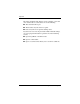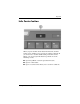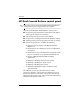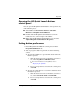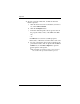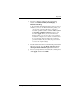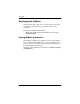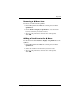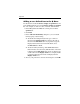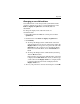Pointing Devices and Keyboard
Keyboard
Pointing Devices and Keyboard 2–15
e. To select a display setting for the presentation
feature, click Internal Only, Dual Display, or
Extended Desktop.
✎
By default the Internal Only display setting is selected.
When you choose the Extended Desktop setting, you
can select the option that allows the computer to
determine optimal resolution. Click the Allow system
to determine optimum resolution check box, and
then click Apply. When you select the Extended
Desktop setting, you can select the screen resolution
for both the computer screen and the external monitor.
You can alternate between displays by pressing the
presentation button. If you do this, the power scheme
reverts to the original settings.
f. To turn off the welcome screen when the presentation
button is pressed, clear the Show welcome screen
when presentation button is pressed check box.
g. To save your preferences and close the control panel,
click Apply and then click OK.