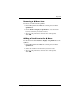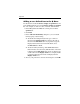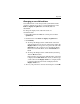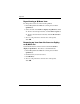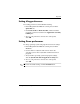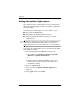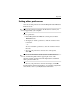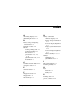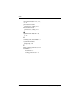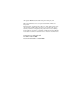Pointing Devices and Keyboard
Keyboard
Pointing Devices and Keyboard 2–23
Setting other preferences
You can set other preferences from the HP Quick Launch Buttons
Preferences tab.
✎
Some of the preferences listed on the Preferences tab may not
be supported by your computer.
To set a preference:
1. In the HP Quick Launch Buttons control panel, click the
Preferences tab.
2. To display or enable a preference, click the check box next
to the item.
– or –
To clear or disable a preference, clear the check box next to
the item.
3. To save your preferences and close the control panel,
click OK.
✎
For on-screen information about any item on the Preferences
tab, click the help button in the upper-right corner of the
window, and then click the item. The help button is identified
with a question mark icon.
4. To save your preferences and close the display, click OK.
For information about managing Easy Access button assignments
and schemes, refer to your keyboard documentation.