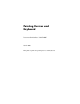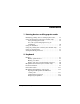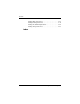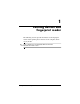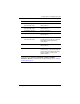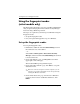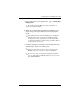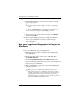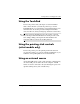Pointing Devices and Keyboard
Pointing devices and fingerprint reader
Pointing Devices and Keyboard 1–5
5. On the “My Services and Applications” page, click Register
Fingerprints.
✎
By default, Credential Manager requires registration of
at least 2 different fingers.
6. When the Credential Manager Registration Wizard opens,
slowly swipe your finger downward over the fingerprint
reader.
✎
The right index finger is the default finger for enrolling the
first fingerprint. You can change the default by clicking
the finger you want to register first, on either the left hand
or the right hand. When you click a finger, it will be outlined
to show it has been selected.
7. Continue swiping the same finger on the fingerprint reader
until the finger on the screen turns green.
✎
The progress indicator progresses after each finger swipe.
Multiple swipes are necessary to register a fingerprint.
✎
If you need to start over during the fingerprint registration
process, right-click the highlighted finger on the screen and
then click Start Over.