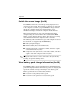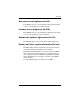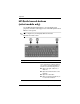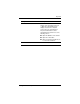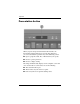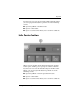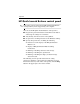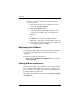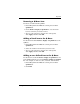Pointing Devices and Keyboard - Windows Vista
Keyboard
Pointing Devices and Keyboard 2–11
Opening the HP Quick Launch Buttons
control panel
You can open the HP Quick Launch Buttons control panel in any
of the following ways:
■ Select Start > Control Panel > Hardware and Sound >
Quick Launch Buttons.
■ Double-click the HP Quick Launch Buttons icon in the
notification area, at the far right of the taskbar.
■ Right-click the HP Quick Launch Buttons icon, and select
Adjust HP Quick Launch Buttons Properties.
Setting button preferences
1. In the HP Quick Launch Buttons control panel, click the
Programmable Buttons tab.
2. You can program a button to perform one of the following
actions:
❏ To open the Q Menu or to open the Info Center when the
button is pressed:
a. Click the down arrow next to the button you want to
set, and click Q Menu.
b. To save your preferences and close the control panel,
click Apply, and then click OK.
❏ To open an e-mail editor or to search for a Web site when
the button is pressed:
a. Click the down arrow next to the button you want to
set, and click Launch eMail or Search URL.
b. To save your preferences and close the control panel,
click Apply, and then click OK.