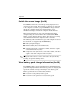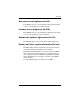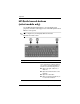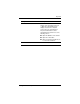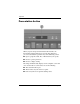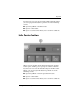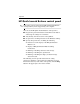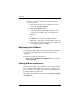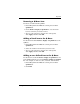Pointing Devices and Keyboard - Windows Vista
Keyboard
Pointing Devices and Keyboard 2–13
Removing a Q Menu item
To remove an item from the Q Menu:
1. In the HP Quick Launch Buttons control panel, click the
Q Menu tab.
2. On the Items to display on Q Menu list, clear the check
box for each item you want to remove.
3. To save your preferences and close the control panel,
click Apply, and then click OK.
Adding a listed item to the Q Menu
To add an item from the Items to display on Q Menu list to the
Q Menu:
1. In the HP Quick Launch Buttons control panel, click the
Q Menu tab.
2. Select the check box for the item you want to add.
3. To save your preferences and close the control panel,
click Apply, and then click OK.
Adding a user-defined item to the Q Menu
To add an item to both the Items to display on Q Menu list and
to the Q Menu when it is not on the Items to display on Q Menu
list—for example, an item on a drive, network, or the Internet:
1. In the HP Quick Launch Buttons control panel, click the
Q Menu tab.
2. Click Add.