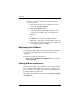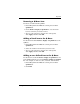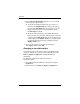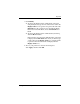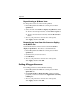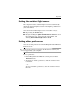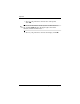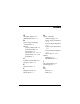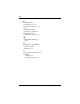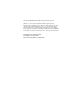Pointing Devices and Keyboard - Windows Vista
2–16 Pointing Devices and Keyboard
Keyboard
Repositioning a Q Menu item
To change the location of an item on the Q Menu:
1. In the HP Quick Launch Buttons control panel, click the
Q Menu tab.
2. Select the item on the Items to display on Q Menu list. Then
❏ To move the item up in the list, click the Move Up button.
❏ To move the item down in the list, click the Move Down
button.
3. To save your preferences and close the control panel,
click Apply, and then click OK.
Removing an item from the Items to display
on Q Menu list
System-defined items cannot be removed from the Items to
display on Q Menu list. To remove a user-defined item:
1. In the HP Quick Launch Buttons control panel, click the
Q Menu tab.
2. Click the item you want to remove.
3. Click Remove.
4. To save your preferences and close the control panel,
click Apply, and then click OK.
Setting tiling preferences
To set tiling preferences on the Windows desktop:
1. In the HP Quick Launch Buttons control panel, click the
Quick Tile tab.
2. Click Vertical Tile or Horizontal Tile, and then click the
programs you want to be tiled in the Applications currently
running box.
3. To save your preferences and close the control panel,
click Apply, and then click OK.