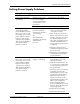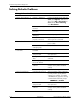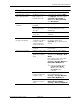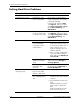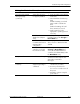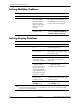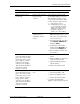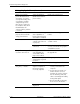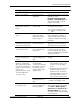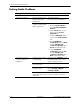dc7600 Series Personal Computer Service Reference Guide (2nd Edition)
D–14 390742-002 Service Reference Guide, dc7600
Troubleshooting Without Diagnostics
Solving Audio Problems
Solving Audio Problems
Problem Cause Solution
Sound cuts in and out. Processor resources are
being used by other
applications.
Shut down all open
processor-intensive applications.
Direct sound latency,
common in many media
player applications.
In Windows XP:
1. From the Control Panel,
select Sounds and Audio
Devices.
2. On the Audio tab, select a
device from the Sound
Playback list.
3. Click the Advanced, button
and select the Performance
tab.
4. Set the Hardware
acceleration slider to None
and the Sample rate
conversion quality slider to
Good and retest the audio.
5. Set the Hardware
acceleration slider to Full
and the Sample rate
conversion quality slider to
Best and retest the audio.
Sound does not come
out of the speaker or
headphones.
Software volume control
is turned down.
Double-click the Speaker icon on
the taskbar and use the volume
slider to adjust the volume.
The external speakers
are not turned on.
Turn on the external speakers.
Audio is hidden in
Computer Setup.
Enable the audio in Computer
Setup: Security > Device
Security >Audio.
External speakers
plugged into the wrong
audio jack.
See the sound card documentation
for proper speaker connection.