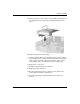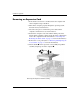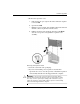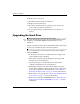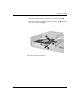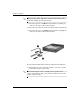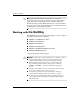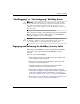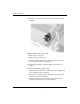Hardware Reference Guide - dc7600 USDT
2–24 www.hp.com Hardware Reference Guide
Hardware Upgrades
10. Replace the access panel.
11. Install the optional cable lock, if desired.
12. Replace the stand, if desired.
13. Reconnect all external devices, plug the power cord into the
power outlet, and turn the computer on.
14. Use Computer Setup to enable the Smart Cover Sensor, if
desired.
Upgrading the Hard Drive
✎
The Ultra-Slim Desktop supports only Serial ATA (SATA) internal
hard drives; parallel ATA (PATA) internal hard drives are not
supported.
Be sure to back up the data from the old hard drive before removing it
so that you can transfer the data to the new hard drive.
The 3.5-inch hard drive is located on the left side of the computer,
under the MultiBay.
1. If the Smart Cover Sensor is enabled, restart the computer and
enter Computer Setup to disable it.
2. Turn off the computer properly through the operating system,
then turn off any external devices.
3. Disconnect the power cord from the power outlet and the
computer, and disconnect any external devices.
4. Position the computer on its side with the rubber pads on the
bottom. (If the computer is being used in the tower configuration,
remove the computer from the stand. Refer to “Attaching and
Removing the Tower Stand” on page 2–7 for more information.)
5. Remove the access panel. Refer to “Removing and Replacing the
Access Panel” on page 2–1 for more information.
6. Remove the front bezel and MultiBay. Refer to “Removing and
Replacing the Front Bezel and MultiBay” on page 2–3 for more
information.