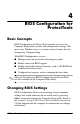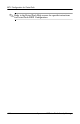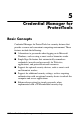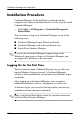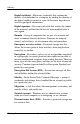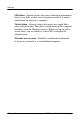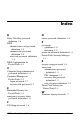HP ProtectTools Security Manager Guide
5–2 www.hp.com HP ProtectTools Security Manager
Credential Manager for ProtectTools
Installation Procedure
Credential Manager for ProtectTools is preloaded on the
computer, but it must be installed before it can be used. To install
Credential Manager:
» Click Start > All Programs > Credential Manager for
ProtectTools.
You can choose to log on to Credential Manager in any of the
following ways:
■ Credential Manager Logon Wizard (preferred)
■ Credential Manager icon in the notification area
■ ProtectTools Security Manager
✎
If you use the Credential Manager Logon prompt on the
Windows Logon screen to log in to Credential Manager, you
are logged in to Windows at the same time.
Logging On for the First Time
The first time you open Credential Manager, log on with your
regular Windows Logon password. A Credential Manager
account is then automatically created with your Windows logon
credentials.
After logging on to Credential Manager, you can register
additional credentials, such as a fingerprint or a smart card.
At the next logon, you can select the logon policy and use any
combination of the registered credentials.
✎
Refer to the ProtectTools Help screens for specific instructions
for ProtectTools Security Manager.